No products in the cart.
Composer is a dependency management tool for PHP programming language. It helps you manage the libraries and dependencies your project relies on. With Composer, you can easily install, update, and remove libraries, as well as manage different versions and their interdependencies. To use Composer, follow these steps:
Installation of Composer:
Before using Composer, you need to install it on your system. You can follow these steps to install Composer:
Linux/Unix/Mac:
Open your terminal and run the following command: Read here Tips and Tricks For Linux Command Line
bashcurl -sS https://getcomposer.org/installer | php
Windows:
Download and run the Composer Installer from https://getcomposer.org/download/
Global Installation (optional):
You can install Composer globally so that you can use it from any directory. To do this, move the
composer.pharfile to a directory in your system’s PATH and rename it to justcomposer. For example:bashmv composer.phar /usr/local/bin/composer
Basic Usage of Composer:
Once Composer is installed, you can start using it in your PHP projects.
Create a
composer.jsonFile:In your project directory, create a file named
composer.json. This file is where you define your project’s dependencies. Here’s a simple example:json{
"require": {
"monolog/monolog": "^2.0"
}
}
This example specifies that your project requires the Monolog package in version 2.0 or higher.
Install Dependencies:
Run the following command to install the dependencies listed in your
composer.jsonfile:bashcomposer install
Composer will download the specified packages and place them in the
vendordirectory of your project.Autoloading:
To use the classes and functions provided by your dependencies, include Composer’s autoloader at the beginning of your PHP script:
phprequire 'vendor/autoload.php';
This line autoloads the classes and functions, making them available for use in your project.
Updating Dependencies:
Over time, you may want to update your project’s dependencies to newer versions. To do this, run:
bashcomposer update
Composer will check for updates according to the version constraints specified in your
composer.jsonfile and update the packages accordingly.Adding New Dependencies:
To add a new dependency to your project, you can use the
composer requirecommand:bashcomposer require package-name
Replace
package-namewith the name of the package you want to add.Removing Dependencies:
To remove a dependency, use the
composer removecommand:bashcomposer remove package-name
Replace
package-namewith the name of the package you want to remove.
Advanced Usage of Composer:
Advanced usage of Composer involves exploring its more powerful features and customization options. Here are some advanced topics and techniques for using Composer:
Custom Autoloading:
While Composer provides an autoloader by default, you can define custom autoloading rules for your project. You can specify your own autoloading rules in the
composer.jsonfile using theautoloadorautoload-devsection. This is useful when working with custom namespaces or directories.json{
"autoload": {
"psr-4": {
"MyNamespace\\": "src/"
}
}
}
Scripts:
Composer allows you to define scripts that run before or after certain events, such as package installation or update. You can use scripts to automate tasks like database migrations, code generation, or any custom setup.
json{
"scripts": {
"post-install-cmd": "MyNamespace\\MyClass::postInstall",
"post-update-cmd": "MyNamespace\\MyClass::postUpdate"
}
}
Using Aliases:
Composer allows you to define aliases for packages. Aliases can be useful when dealing with packages that provide multiple versions or forks, allowing you to use a specific alias instead of a version constraint.
json{
"extra": {
"installer-paths": {
"my-packages/{$name}": ["vendor/package-alias"]
}
}
}
Private Repositories:
If you have private packages or repositories, you can configure Composer to authenticate and fetch from them. You’ll need to set up access credentials and define custom repositories in your
composer.jsonfile.json{
"repositories": [
{
"type": "vcs",
"url": "https://github.com/yourusername/private-repo.git"
}
],
"require": {
"yourusername/private-repo": "dev-master"
}
}
Lock File and Version Control:
The
composer.lockfile records the exact versions of dependencies installed. It’s recommended to commit bothcomposer.jsonandcomposer.lockto version control. This ensures that everyone working on the project installs the same versions of dependencies.Dependency Resolution Strategies:
Composer provides various strategies for dependency resolution, such as pessimistic version constraints (
^,~), caret^, tilde~, etc. Understanding how these constraints work and choosing the right one for your project is crucial for stability.Composer Plugins:
Explore and use Composer plugins to extend its functionality. Plugins can automate tasks, add custom commands, or integrate with other tools.
Dependency Analysis Tools:
There are tools available that can help you analyze and visualize your project’s dependencies, including
composer show,composer outdated, and external tools likeDeptrac.Multiple Composer Files:
You can use multiple
composer.jsonfiles for different environments or purposes. For example, you might have acomposer.jsonfile for development dependencies and another for production dependencies.Composer Configuration:
Customize Composer’s behavior by using configuration options in the
composer.jsonfile or acomposer.jsonlocated in your home directory (~/.composer/config.json).Continuous Integration (CI) Integration:
Incorporate Composer into your CI/CD pipeline to ensure that dependencies are correctly installed and up-to-date.
Composer Plugins:
Explore and use Composer plugins to extend its functionality. Plugins can automate tasks, add custom commands, or integrate with other tools.
Satis and Toran Proxy:
For organizations with many private packages, you can set up a private package repository using tools like Satis or Toran Proxy to cache and manage private packages.
Remember that advanced usage of Composer may require a deeper understanding of PHP package management and dependency resolution. Always consult the official Composer documentation and community resources for guidance on specific advanced topics: https://getcomposer.org/doc/

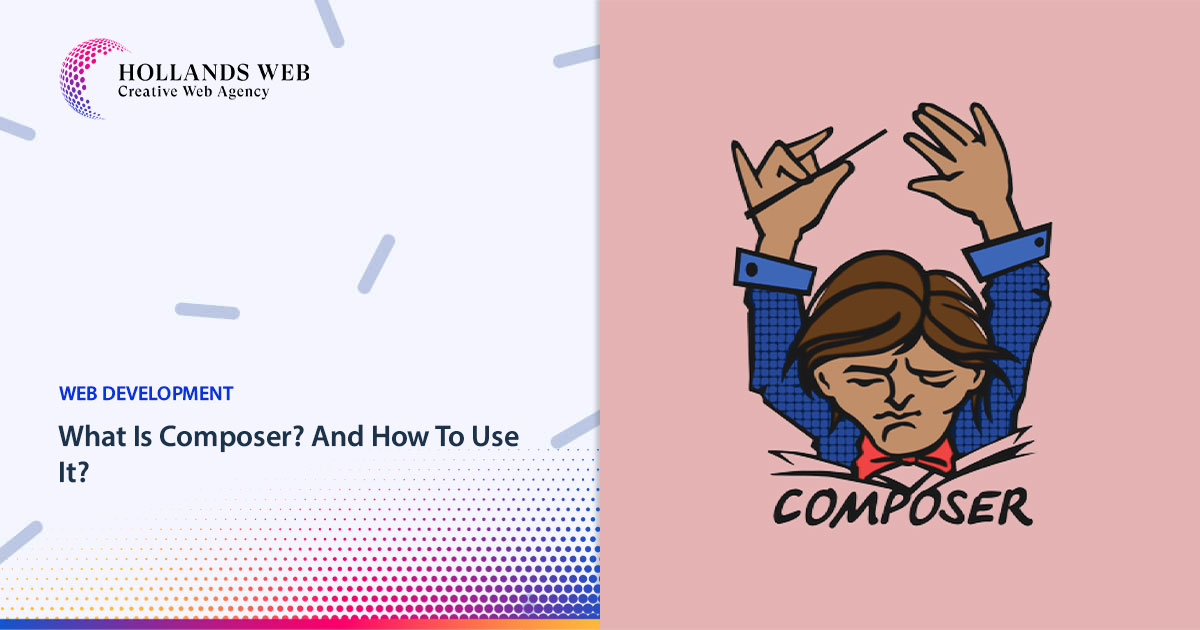
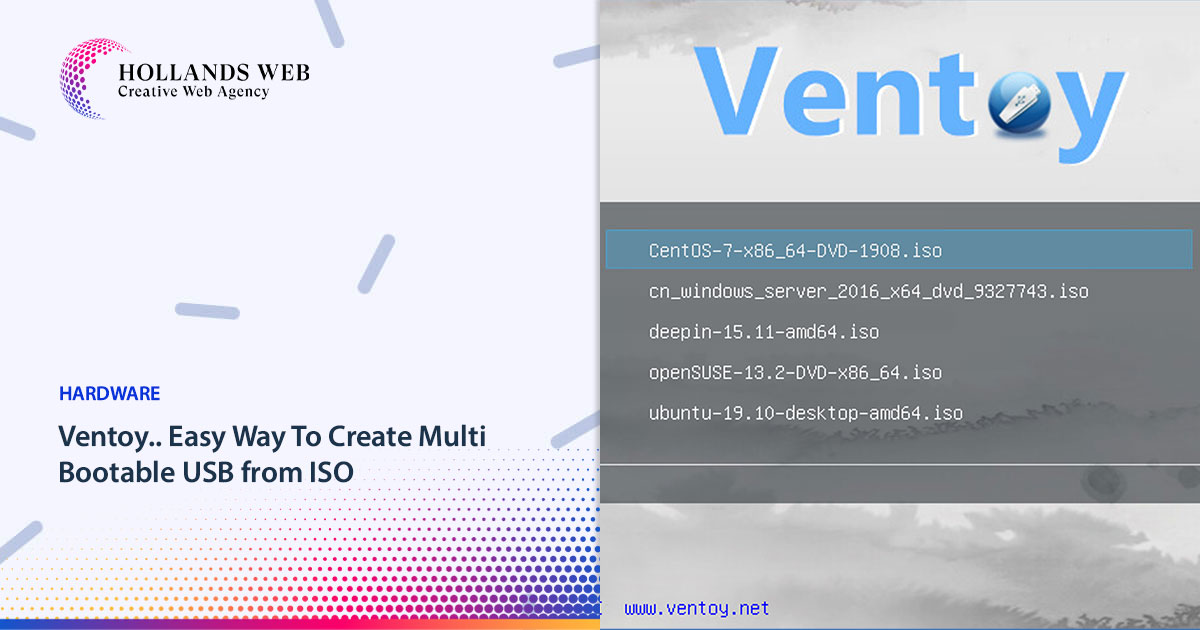
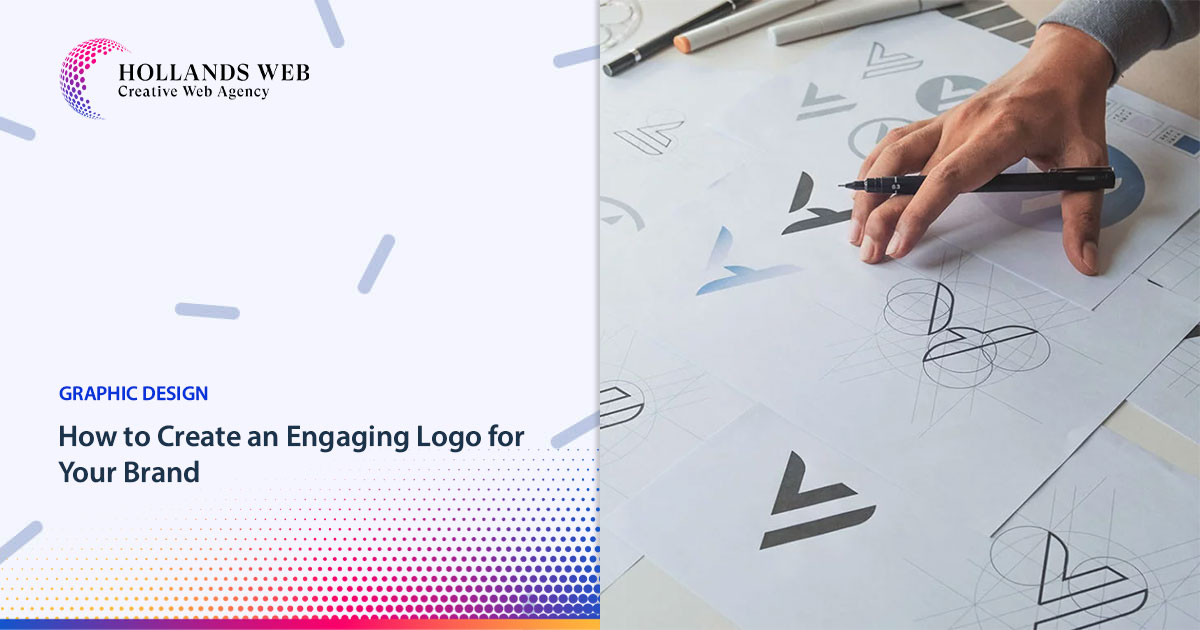
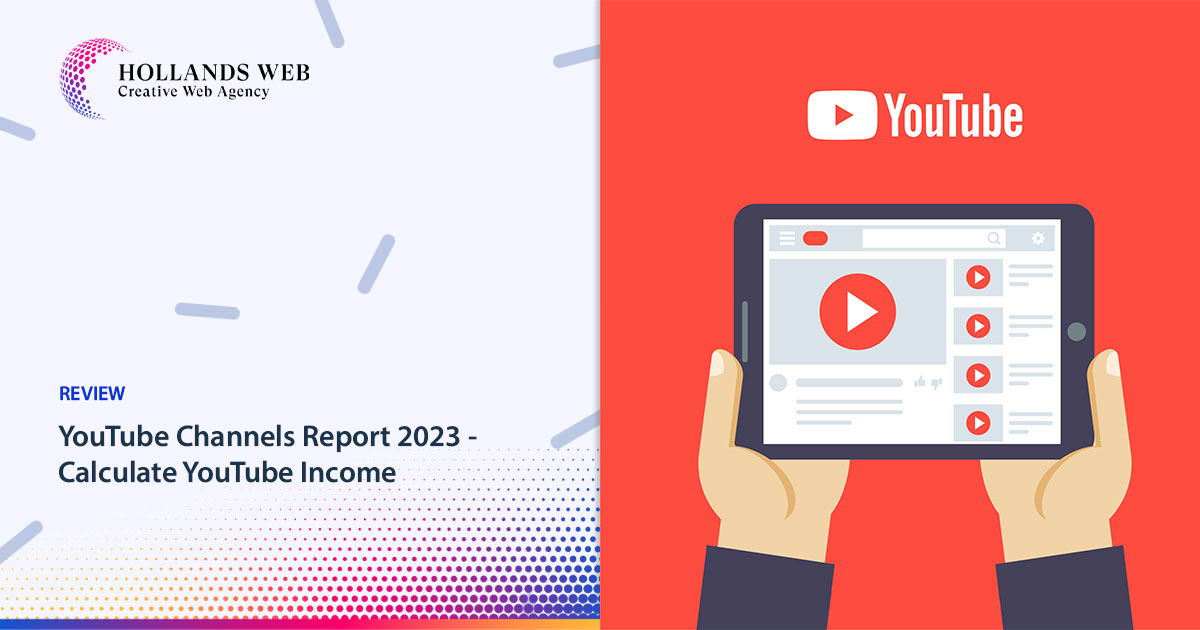
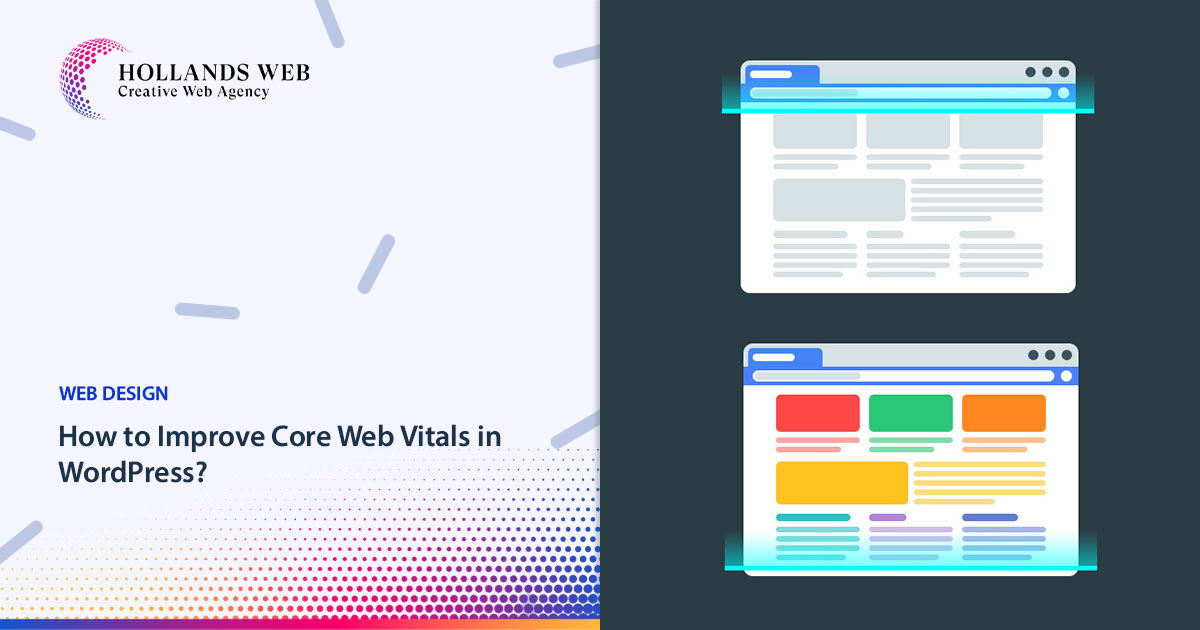
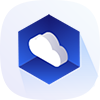 Web Hosting
Web Hosting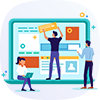 Web Designs
Web Designs Graphic Design
Graphic Design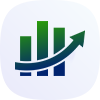 SEO
SEO Digital Marketing
Digital Marketing