No products in the cart.
To convert an image to a vector format, such as SVG (Scalable Vector Graphics). We will share with you three methods to convert an image to a vector. Professional Method, Paid Method, and Free Method.
Method#1: Convert image to a vector as Professional:
If you want to change an image to a vector as professional, you can follow these steps:
Choose a vector graphics editor:
There are several software options available for vector editing, such as Adobe Illustrator, Inkscape (free and open-source), CorelDRAW, or Affinity Designer.
Import the image:
Open the vector graphics editor and import the image you want to convert. Most editors allow you to import common image formats like JPEG, PNG, or GIF.
Create a new vector layer:
Once the image is imported, create a new vector layer to trace and recreate the image as vector shapes. This layer will ensure that your vector artwork remains separate from the original image.
Trace the image:
Use the drawing tools provided by the vector editor to manually trace the image. Start by creating basic shapes such as rectangles, circles, and polygons to outline the major components of the image. Use curves and lines to capture finer details.
Refine the vector artwork:
Adjust the curves, lines, and shapes to match the details and contours of the original image. Pay attention to smooth curves, sharp corners, and other intricate elements to achieve an accurate representation.
Assign colors and gradients:
Once the basic shapes are in place, assign appropriate colors and gradients to match the original image. You can sample colors from the original image or choose new colors based on your preferences.
Save as a vector format:
Once you are satisfied with the vector artwork, save the file in a vector format like SVG. This format retains all the scalability and editability of vector graphics.
Note: The conversion from raster (bitmap) images to vector graphics often requires manual work and artistic judgment to achieve the desired result. Complex images or photographs may be more challenging to convert accurately and may require advanced skills in vector editing.
Method#2: Convert image to a vector with paid:
If you prefer an automated conversion method, there are online tools available that can convert images to vector formats using algorithms and machine learning. These tools utilize various techniques such as edge detection, color quantization, and path tracing to approximate the image as vector shapes. However, the results may not always be perfect and may require further manual editing. Some popular online tools for automatic conversion include Vector Magic, Super Vectorizer, and online image-to-vector converters.
Method#3: Convert image to a vector for free:
In this method, we will use Adobe Illustrator and Super Vectorizer tool and some tricks to change an image to a vector. Follow with me these steps:
Upload image to Vectorizer:
go to https://www.vectorizer.io/ and upload your image in the website
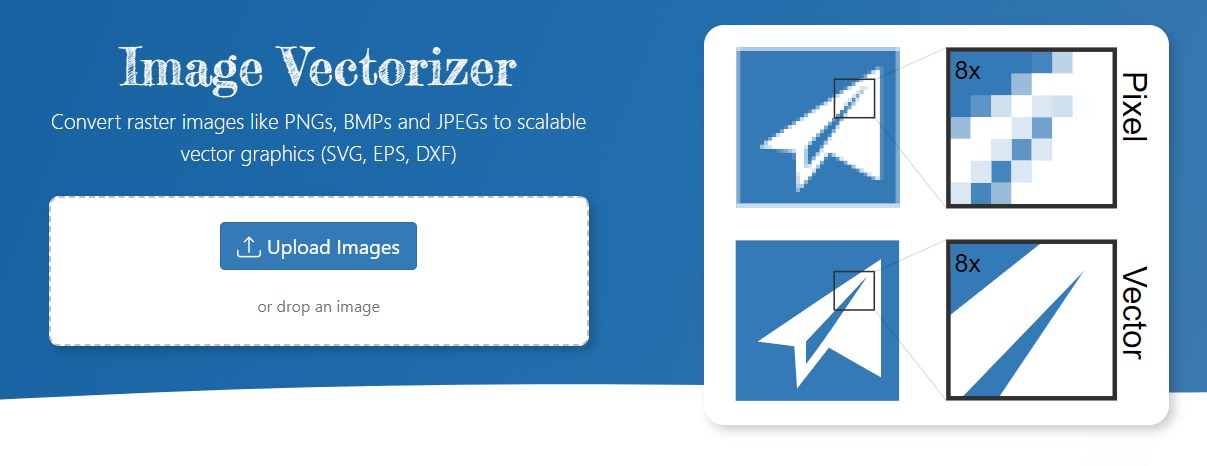
Copy the code of SVG:
After upload your image, the website will show you original image in the left side and the vector graphics in right side. And then press “Ctrl+Alt+I” or “F12” in your keyboard to open Developer tools. or right click in mouse and choose Inspect. after that follow the Video below to copy the code of your SVG vector.
Create the SVG file:
After copy the code of your SVG vector as we saw in the video, we will create a SVG vector by following these steps:
- Create a new text document
- Paste the code of your vector in the document
- Save the document
- Change the type of file from .txt to .svg
Open by Illustrator:
Once you are creating your vector file, Open the file SVG in Illustrator. You can notice that your vector is ready to be modified by Illustrator.
It is worth noting that Adobe has a free tool to convert images to vectors. But you must have an account on the Adobe website. you can try Adobe tool here https://express.adobe.com/tools/convert-to-svg/. We are here as a web agency, we recommend you use method#3 as a free method.

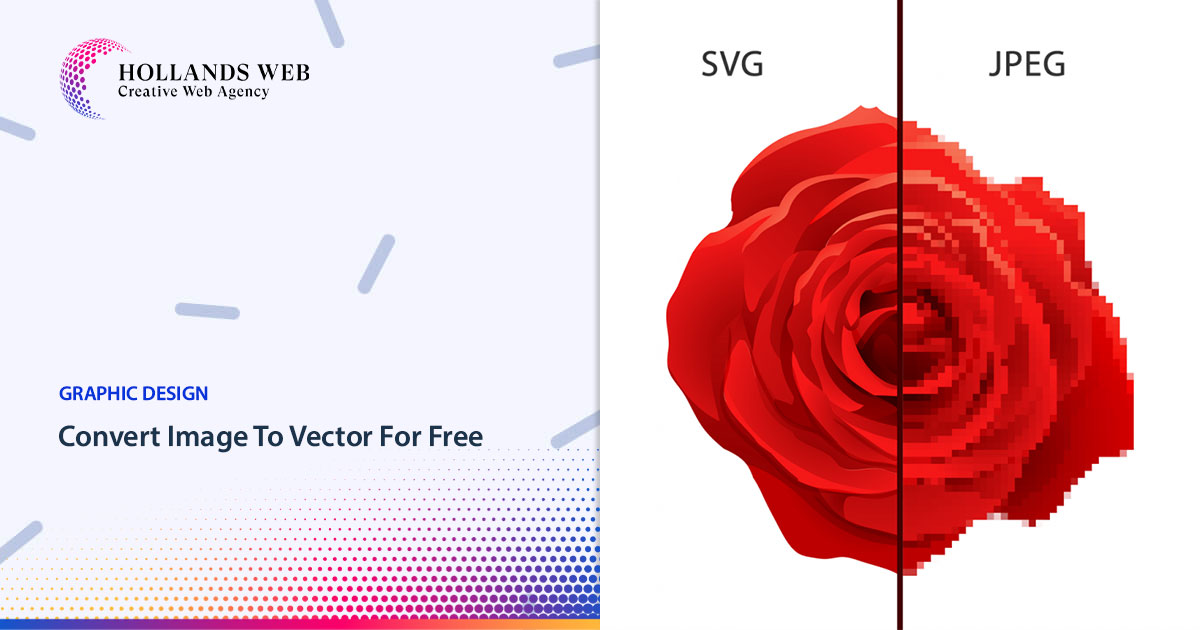
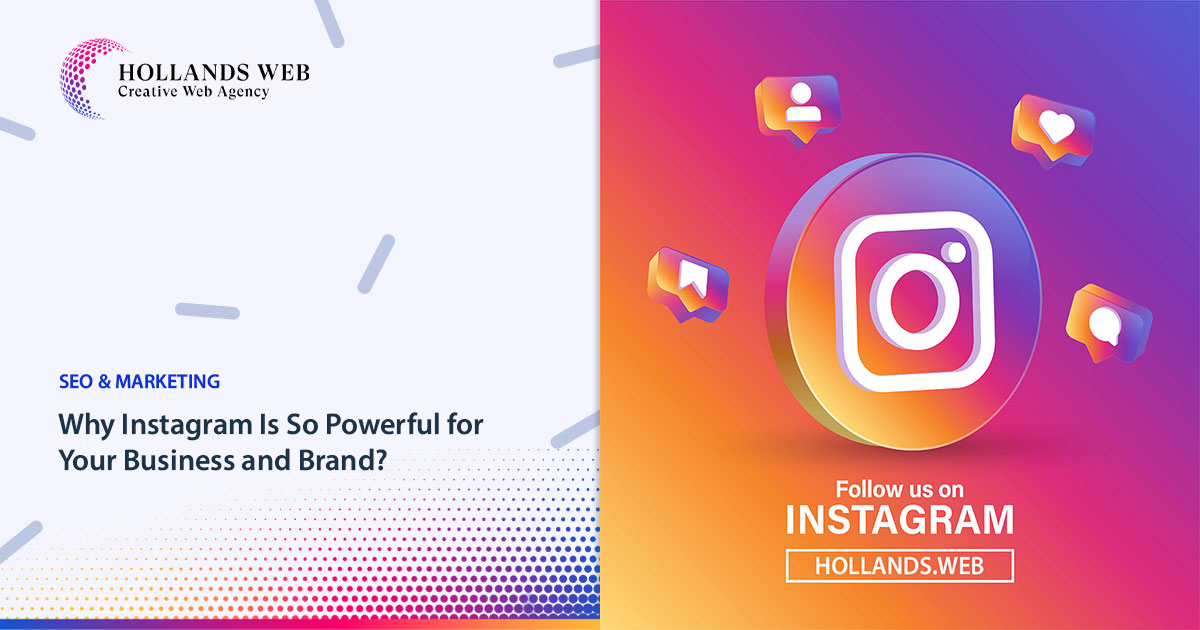
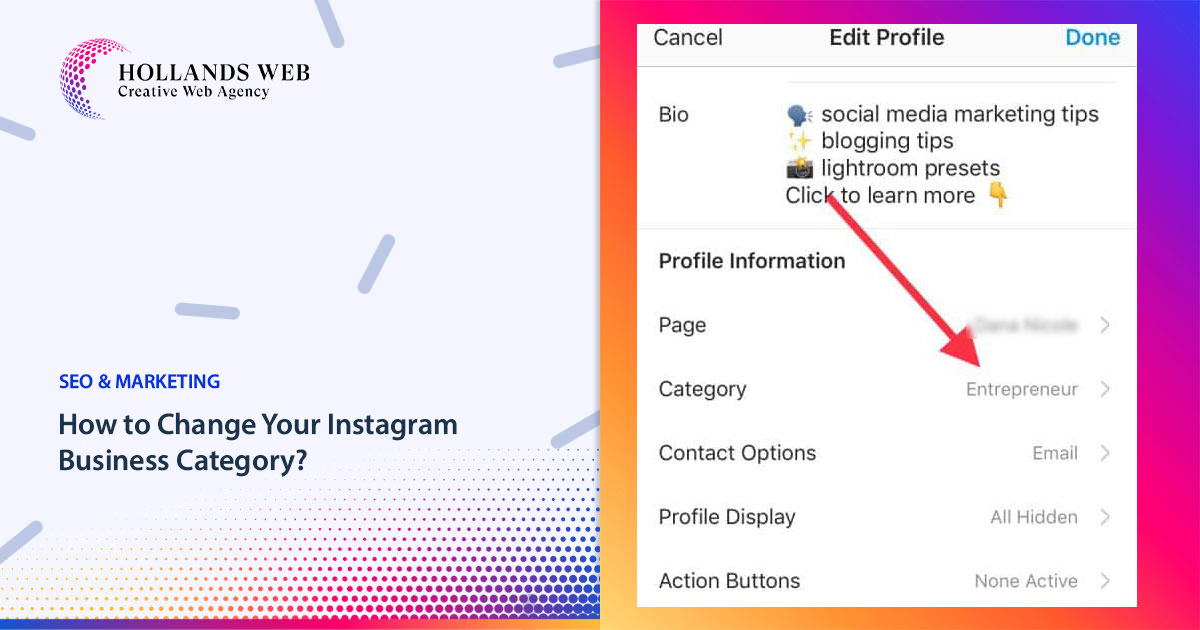
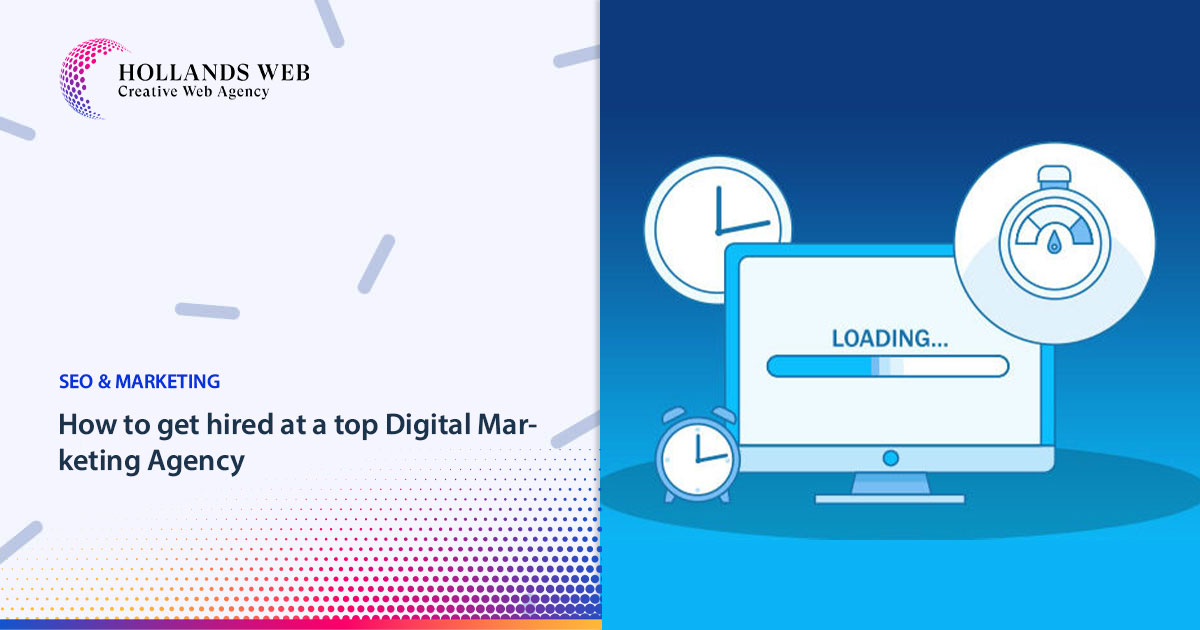

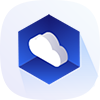 Web Hosting
Web Hosting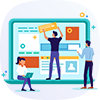 Web Designs
Web Designs Graphic Design
Graphic Design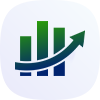 SEO
SEO Digital Marketing
Digital Marketing