No products in the cart.
In the first article of this series, we talked about how to register a domain name & web hosting. Now we will see how to connect that domain with the web hosting using Cloudflare.
When you add a site to Cloudflare, you must first create a new domain there before taking further actions to activate it.
Step 1 — Add site in Cloudflare
- Log in to the Cloudflare dashboard.
- In the top navigation bar, click Add site.
- Enter your website’s root domain (yourdomain.com) and then click Add Site
- Select your plan level.
- Cloudflare will then automatically scan for your DNS records.
What are the most common types of DNS records?
A record:
The record that holds the IP address of a domain. Learn more about the A record.
AAAA record:
The record that contains the IPv6 address for a domain (as opposed to A records, which list the IPv4 address). Learn more about the AAAA record.
CNAME record:
Forwards one domain or subdomain to another domain, does NOT provide an IP address. Learn more about the CNAME record.
MX record:
Directs mail to an email server. Learn more about the MX record.
TXT record:
Let’s an admin store text notes in the record. These records are often used for email security. Learn more about the TXT record.
NS record:
Stores the name server for a DNS entry. Learn more about the NS record.
SOA record:
Stores admin information about a domain. Learn more about the SOA record.
SRV record:
Specifies a port for specific services. Learn more about the SRV record.
PTR record:
Provides a domain name in reverse lookups. Learn more about the PTR record.
Reference: http://cloudflare.com/learning/dns/dns-records/
a. Since this scan is not guaranteed to find all existing DNS records, you need to review your records, paying special attention to the following record types:
- Root domain records (example.com)
- Subdomain records (www.example.com or blog.example.com)
- Email records
b. If you find any missing records, manually add those records.
c. Depending on your site setup, you may want to adjust the proxy status for certain A, AAAA, or CNAME records. (in the name place you should add your website name and in the IP address you will add the given IP address)
d. Click Continue. - Click Done, check nameservers.
- Go through the Quick Start Guide, which allows you to:
- Improve security: Make sure that your site enforces HTTPS connections using Always Use HTTPS and Automatic HTTPS Rewrites.
- Optimize performance: Speed up your site by enabling Auto MinifyOpen external link and Brotli compressionOpen external link.
- When you have finished the Quick Start Guide, click Finish.
Step 2 — Update nameservers
Before your domain can begin using Cloudflare for DNS resolution, you need to update your nameservers at your registrar (Godaddy).
Once you have added a domain (also known as a zone) to Cloudflare, that domain will receive two assigned authoritative nameservers.
Get nameserver names
- Log in to the Cloudflare dashboard and select your account and domain.
- On Overview, copy the information from Replace with Cloudflare’s nameservers.
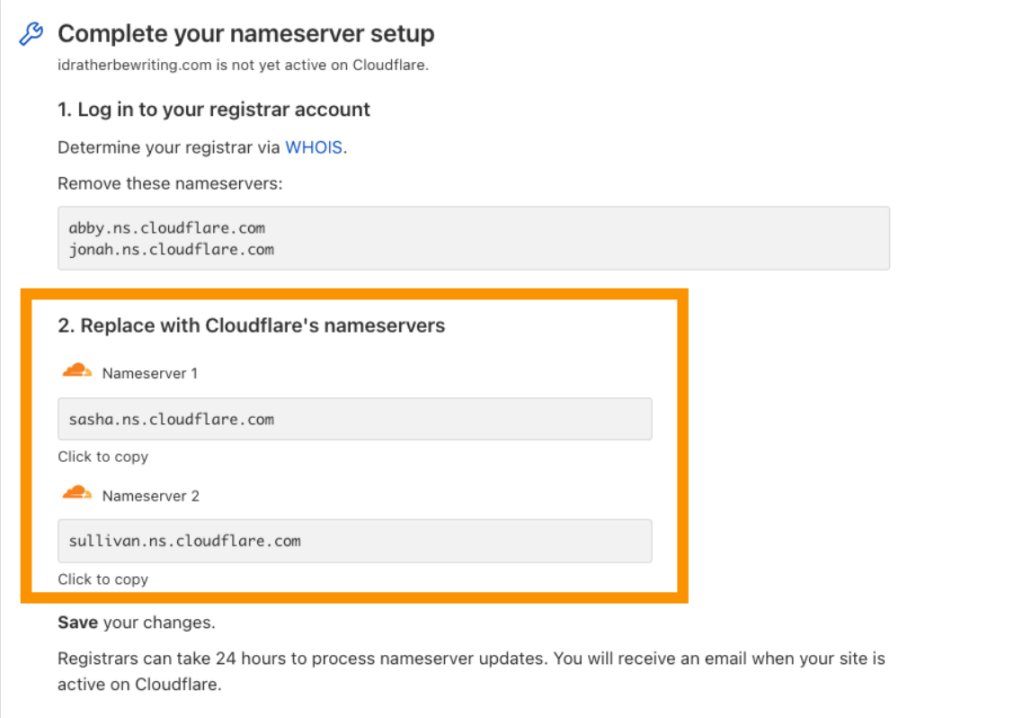
After you get your name servers from Cloudflare you will add them to the control panel of GoDaddy in the domain name.
Step 3 — Complete SSL/TLS setup
To prevent insecure connections and visitor browser errors, enable SSL/TLS protection.
Step 4 – Go beyond the basics
For suggestions and guidance about getting the most out of your Cloudflare account, refer to our Solution guides.
Reference https://developers.cloudflare.com/fundamentals/get-started/setup/add-site/
Website Security :
It is very important to secure your website from any kind of danger before publishing it.
There are companies that keep your website secure from any outer attack. For example, We trust Cloudflare, which is a global network designed to make everything you connect to the internet securely, private, fast, and reliable.
Why do we recommend Cloudflare?
Cloudflare provides security by protecting Internet properties from malicious activity like DDoS attacks, malicious bots, and other nefarious intrusions. And allows website owners to easily insert applications into their websites without needing to be a developer.
We can also summarize Cloudflare features as listed below :
- It’s FREE.
- Pretty simple and intuitive setup
- Easy DNS management
- Your website is faster
- Your website is more secure
- Cache management
- Further FREE optimizations
- Uses SSL*
- Cheaper registrar
- Decent analytics
* SSL is the standard technology for keeping an internet connection secure and protecting any sensitive data that is being sent between two systems or Secure Sockets Layer.
Hope you get to benefit from this essay and wish to see your wonderful website soon.

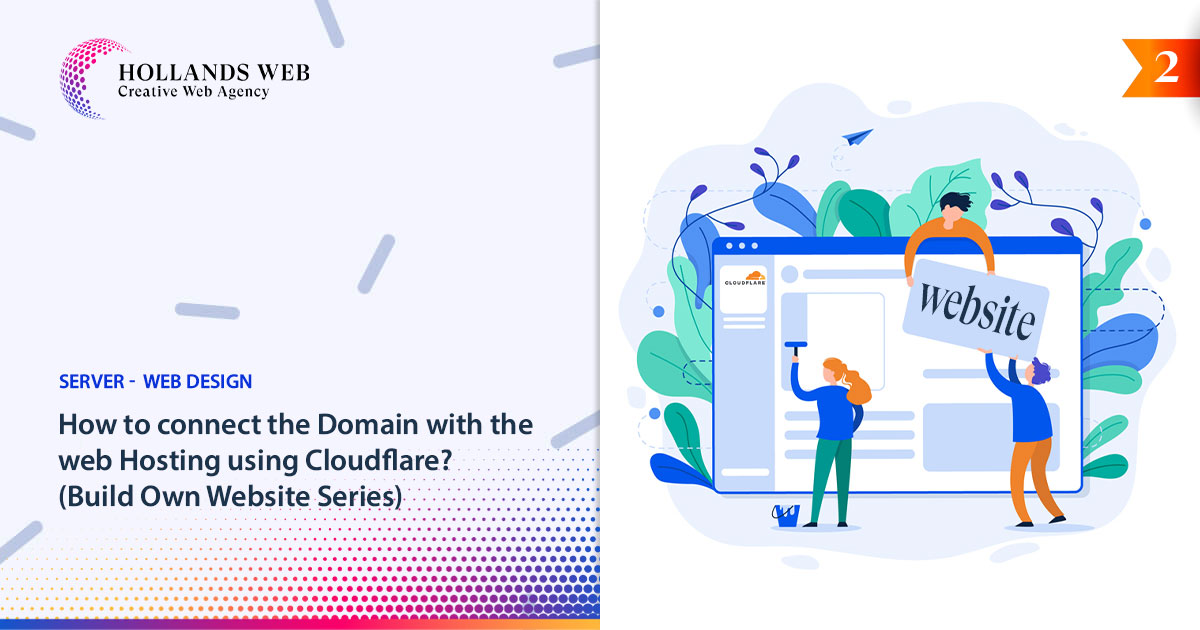
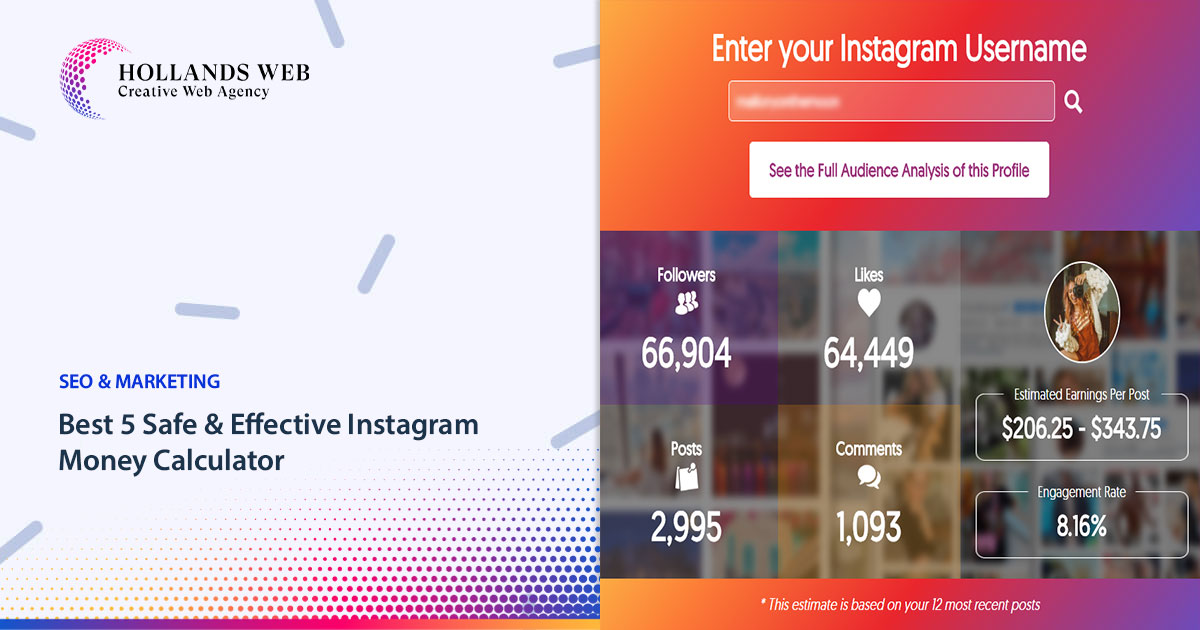
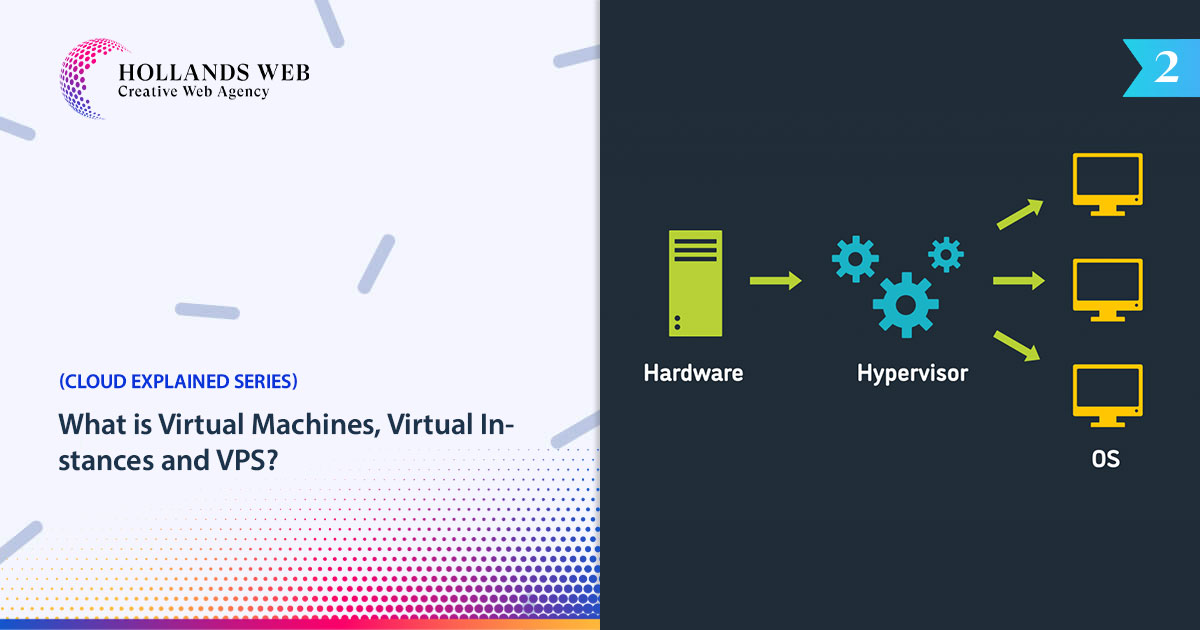
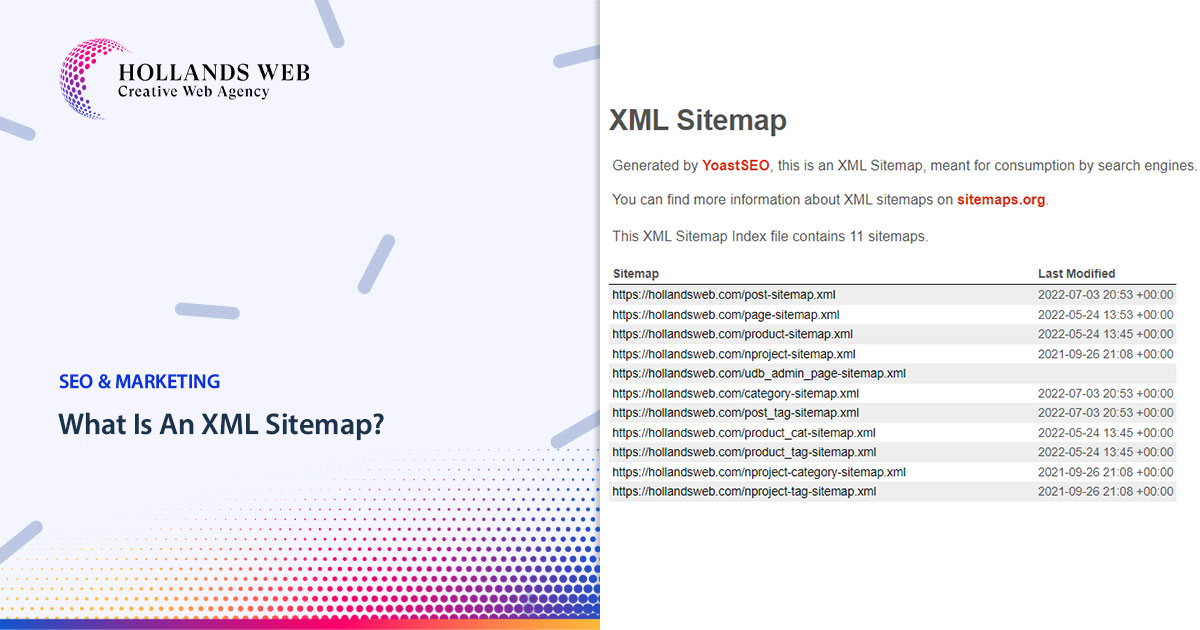
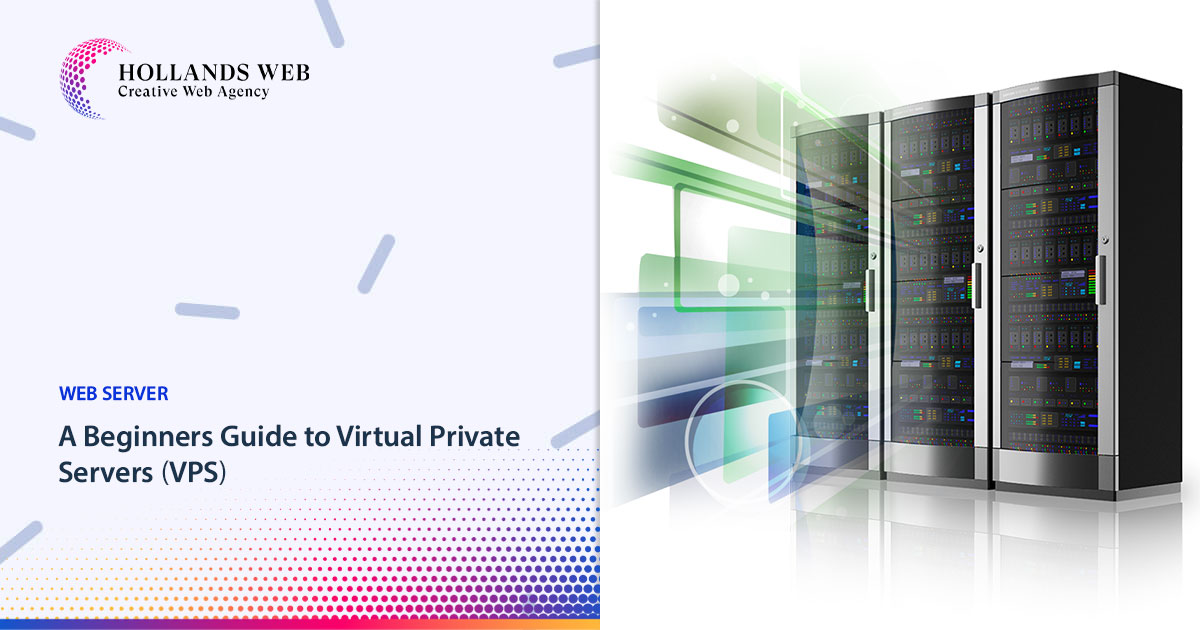
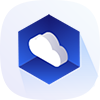 Web Hosting
Web Hosting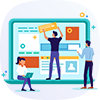 Web Designs
Web Designs Graphic Design
Graphic Design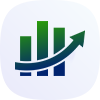 SEO
SEO Digital Marketing
Digital Marketing