No products in the cart.
The maximum upload file size in WordPress is determined by the settings in your WordPress installation and your web hosting provider. By default, WordPress sets a maximum file upload size limit, and your web hosting provider may also have its own limits. Generally, the maximum upload size in WordPress ranges from 2MB to 150MB, depending on your web hosting settings.
Here are the common ways to adjust the maximum upload file size in WordPress:
1. php.ini file:
Edit the php.ini file on your server. Locate the file and modify or add the following lines:
ini
upload_max_filesize = 32M
post_max_size = 32M
Adjust the values (e.g., 32M) according to your needs.
2. .htaccess file:
Modify the .htaccess file in the root directory of your WordPress installation by adding the following lines:
apache
php_value upload_max_filesize 32M
php_value post_max_size 32M
Adjust the values as needed.
3. functions.php file:
You can add the following code to your theme’s functions.php file:
php
@ini_set( 'upload_max_size' , '32M' );
@ini_set( 'post_max_size', '32M');
Again, adjust the values as necessary.
4. wp-config.php file:
Add the following lines to your wp-config.php file, just before the line that says /* That's all, stop editing! Happy blogging. */:
php
define( 'WP_MEMORY_LIMIT', '64M' );
define( 'WP_MAX_MEMORY_LIMIT', '64M' );
Adjust the values as needed.
5. Theme or plugin settings:
Some themes or custom plugins may provide options to change the maximum upload file size. Check the documentation for your theme or plugins to see if such options are available.
6. Network Settings:
If you have a WordPress Multisite network (formerly known as WordPress MU), where you manage multiple WordPress sites from a single installation, adjusting the maximum upload file size is easily done through the dashboard of WordPress Super Administrator:
Network Admin > Settings > Max upload file size
Read More About WordPress:
7. Contact your hosting provider:
If you’re unable to modify these settings yourself, contact your web hosting provider. Some hosting providers have restrictions on changing certain PHP settings, and they may need to make the changes for you.
It’s important to note that modifying server settings might require some technical knowledge, and you should proceed with caution. If you’re not comfortable making these changes, or if you’re on a shared hosting plan where you don’t have access to these settings, contact your hosting provider for assistance.

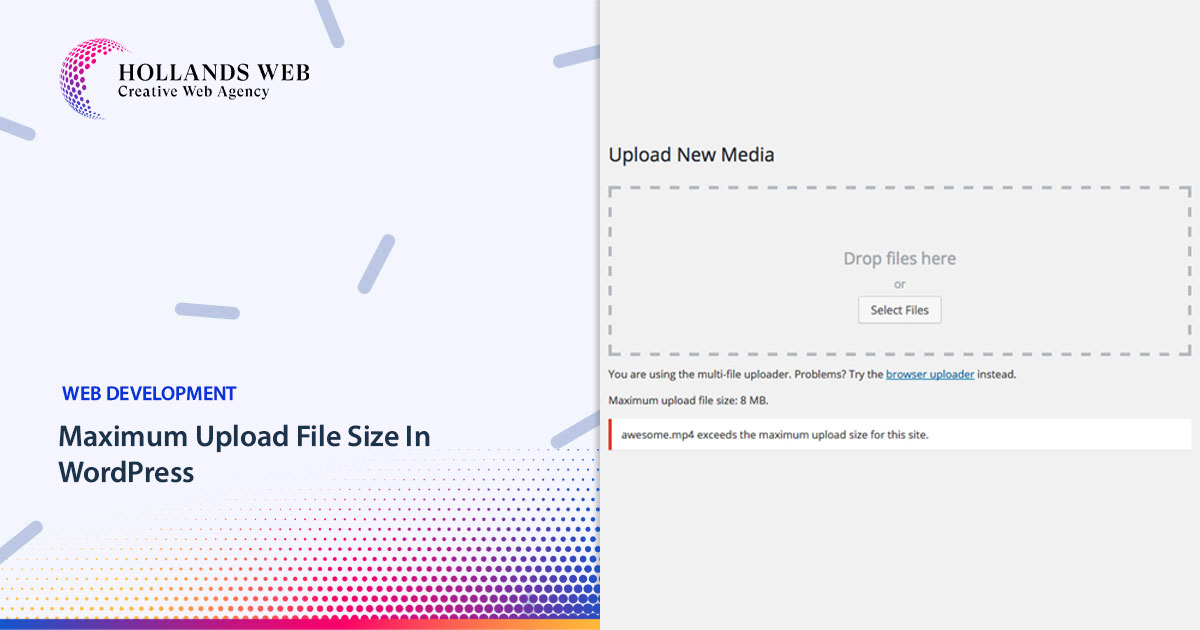
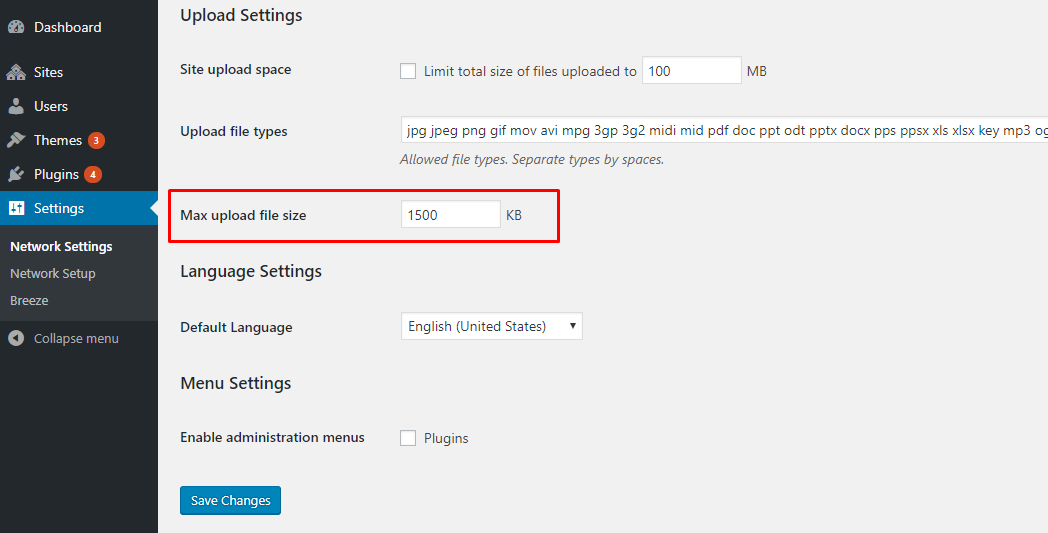
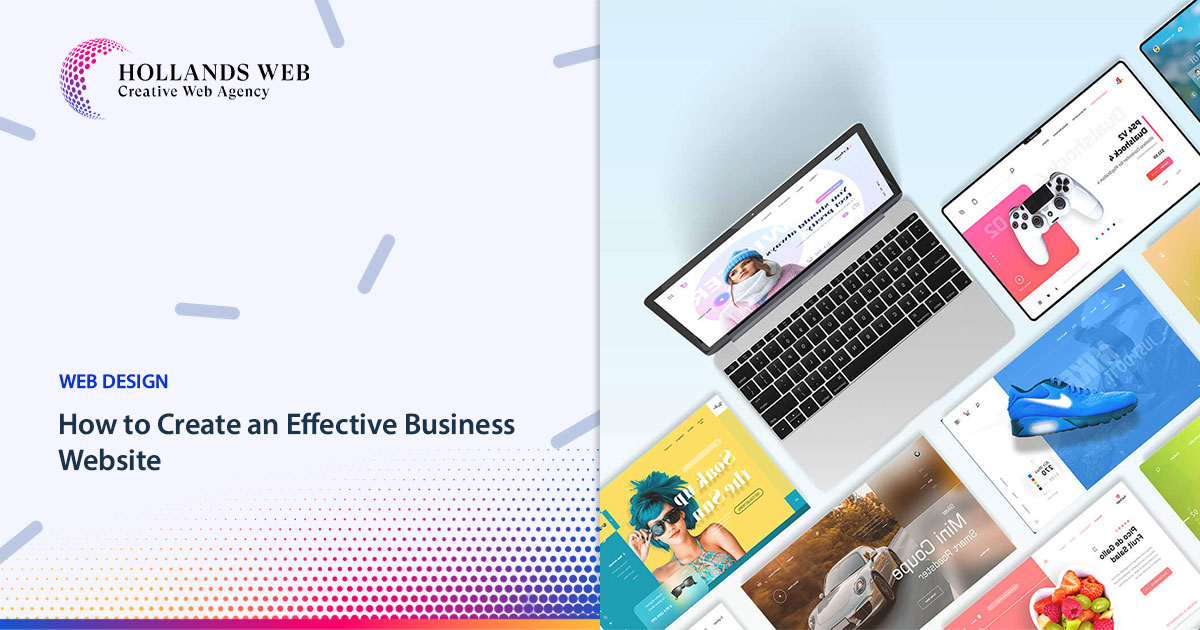
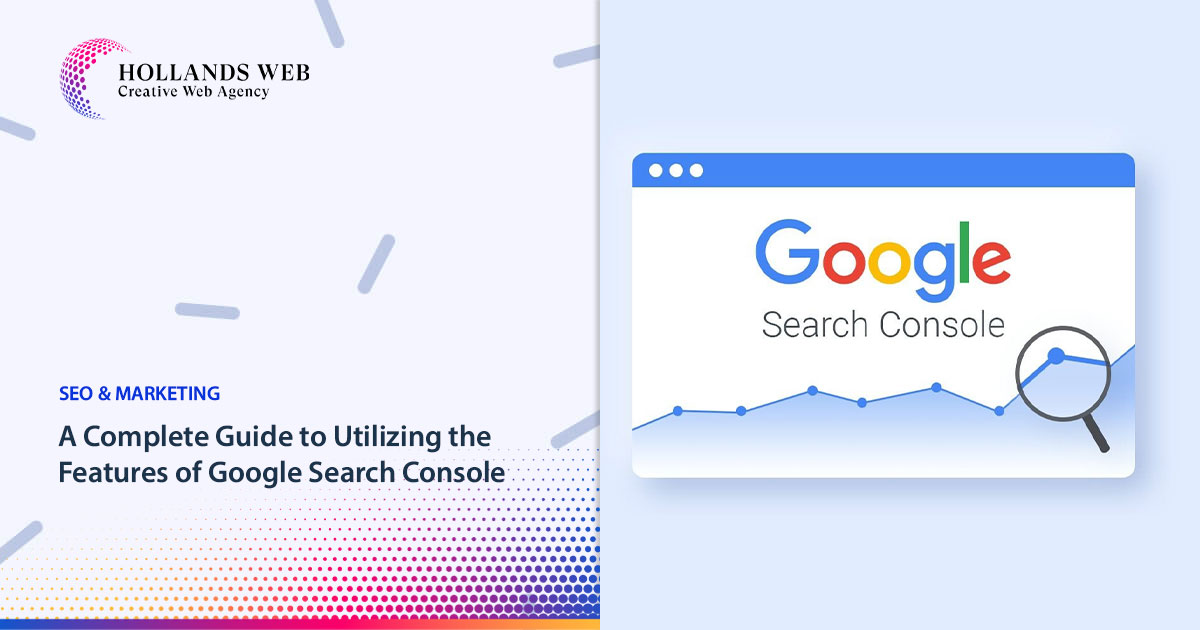
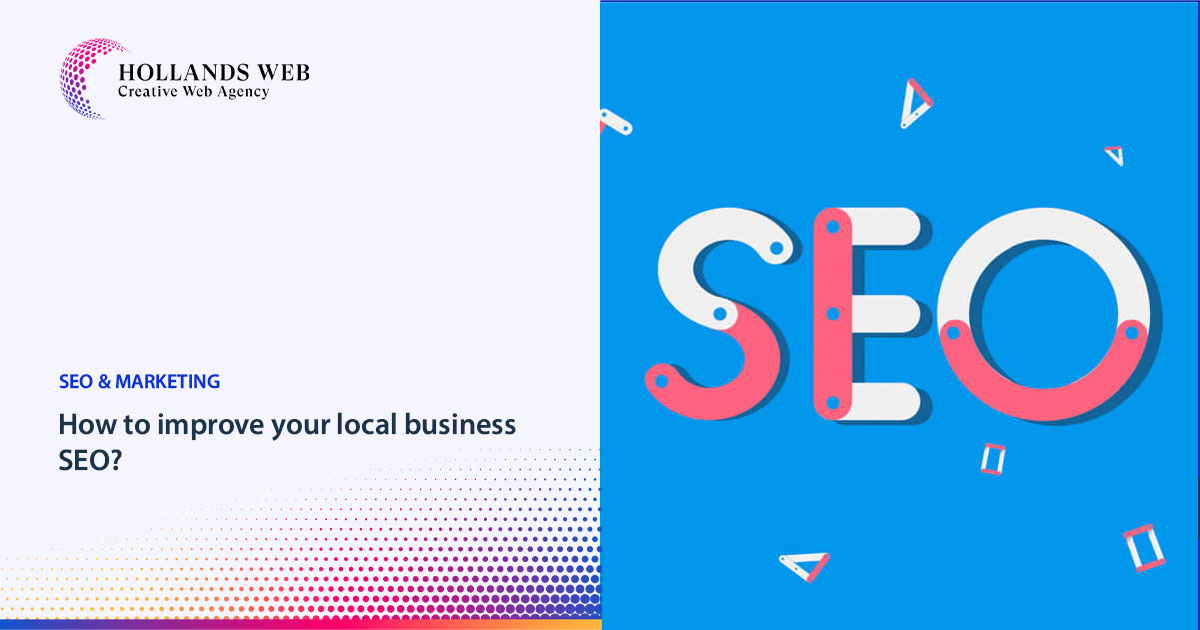
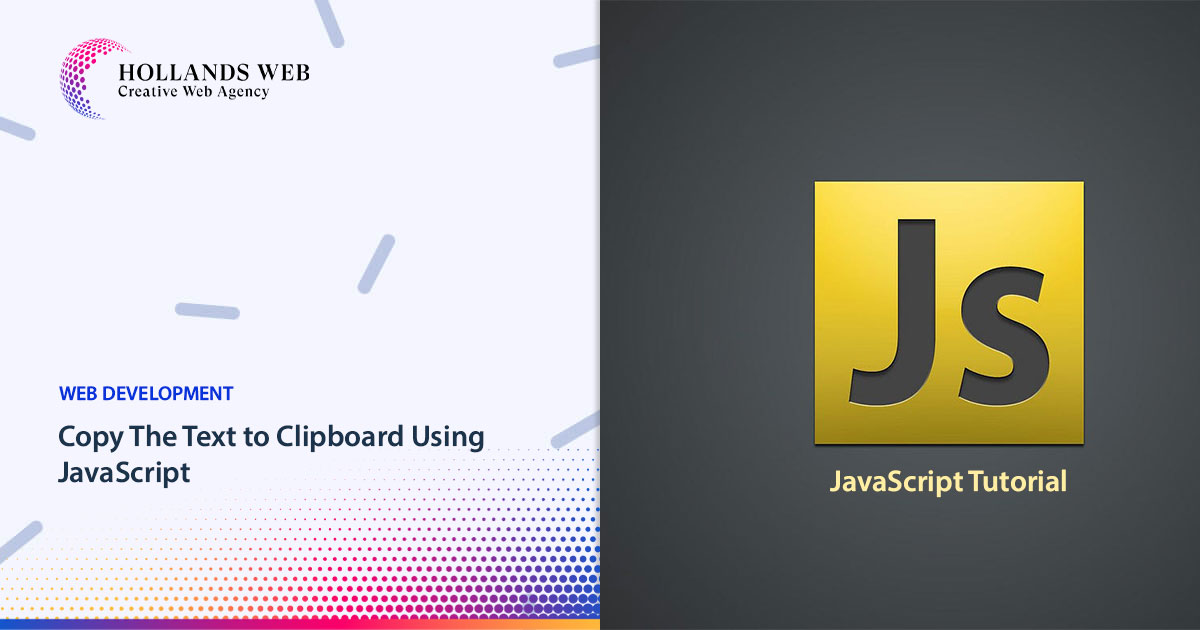
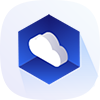 Web Hosting
Web Hosting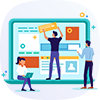 Web Designs
Web Designs Graphic Design
Graphic Design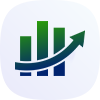 SEO
SEO Digital Marketing
Digital Marketing