No products in the cart.
Introduction
Keeping backups of important data is one of the most important things to consider when running your own server, whether it’s a VPS or a dedicated server. There are various tools and methods available for this purpose. For example, you can create a full image of a server and reference it when needed. On a Linux console, this can be done with the “dd” command. There are several vendors that provide software for this purpose, such as Veeam or Acronis.
However, in most cases, it is sufficient to use a backup manager tool to back up important files and restore them when needed.
With the data backup and restore functions provided by our Plesk, you can do the following:
- The entire server.
- Individual user accounts with websites.
- Individual subscriptions.
- Schedule backups.
- Restore data from backup archives.
The table below gives an overview of objects included in backups at various levels.
| Server level | Configuration only |
|
|---|---|---|
| Configuration and content | All of the above, plus:
| |
| User account level | Configuration only |
|
| Configuration and content | All of the above, plus:
| |
| Subscription level | Configuration only |
|
| Configuration and content | All of the above, plus:
|
Storing Backups
Backups can be stored in two places:
- The internal Plesk storage – a backup storage located on your Plesk server.
- An external FTP storage – a backup storage located on some external server in the Web or your local network. In this case, you should provide Plesk with the server’s hostname and FTP user credentials.
Full and Incremental Backups
Plesk supports two types of backup:
- Full. Each time you create a backup, the backup includes all data regardless of the time when the data was last updated.
- Incremental. An incremental backup contains only data that was changed since the time of the last previously created backup.
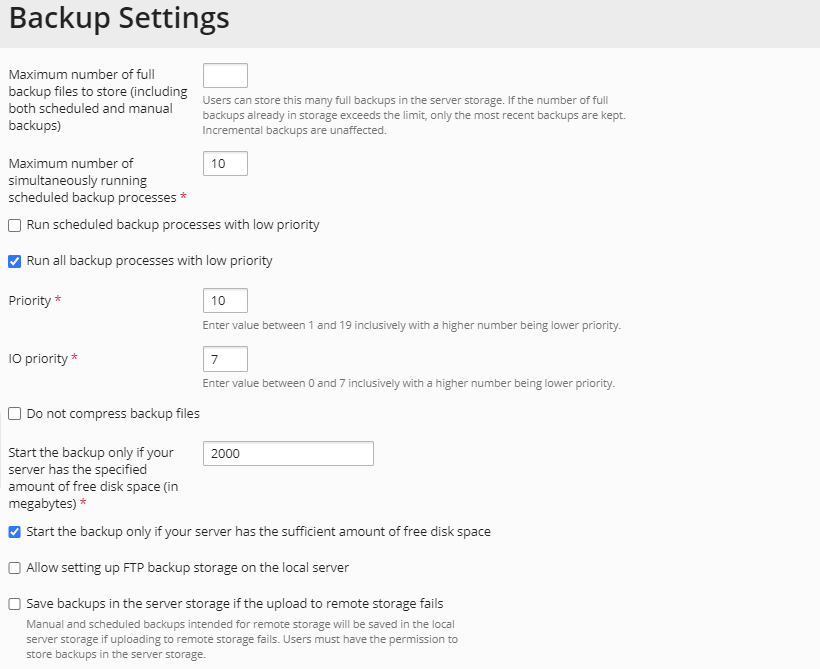
Using incremental backups can significantly reduce the duration of backup operations and the disk space occupied by backup files.
Backups Created by Your Customers
Customers to whom you have authorized backup and restore functionality can back up and restore their account settings and websites through the Customer Dashboard. Your customers, resellers, and your reseller’s customers will find links to their backup repositories in their customer area (Websites & Domains > Backup Manager).
Plesk users can view the role of the user (administrator, customer or reseller) who created the backup in the backup task list (Tools & Settings > Backup Manager). This enables customers to differentiate between self-created backups and subscribed technical backups. A technical backup occurs when an administrator or reseller backs up a customer subscription as part of a larger backup. For example, if a Plesk administrator creates a server-level backup, all customer subscriptions will also be backed up and presented to customers as a backup of the administrator-created subscriptions.
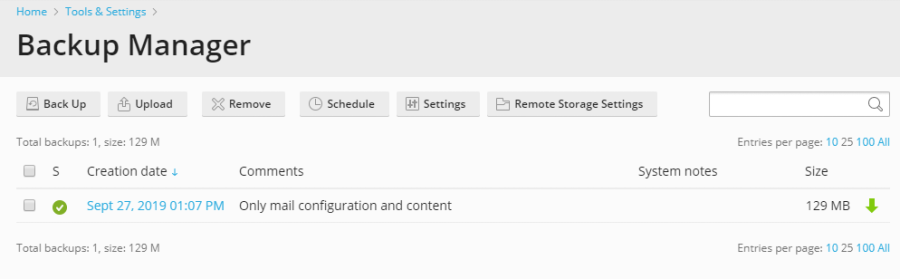
If a specific backup task fails, Plesk will display a detailed error description in a separate field for the backup task.
Create password-protected backups
Starting with Plesk 11.0, you can use password protection to protect sensitive data in backups. This makes the backup data inaccessible to attackers if the security of your offsite backup storage is compromised.
You can set a backup password in the following situations:
- In your personal Remote Storage settings (Websites & Domains > Backup Manager > Remote Storage Settings).
- When downloading backup files from Plesk’s internal storage to an external location.
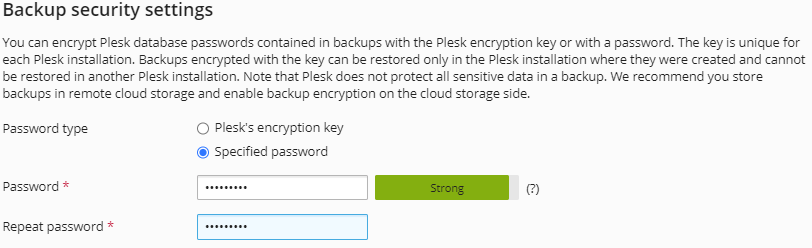
When you upload and restore these backups back to Plesk, you will be prompted for a password for protection.
Restoration
Finally, let’s look at restoring from a backup.
By clicking on a date, you can access the corresponding backup and restore all or only selected files. Also, you can download a backup and use it on your local computer.

In conclusion
We strongly recommend that you back up important data yourself and test it regularly. Not that we don’t trust our own technology, but sometimes you accidentally delete data on a server or want to restore your system to a previous state.

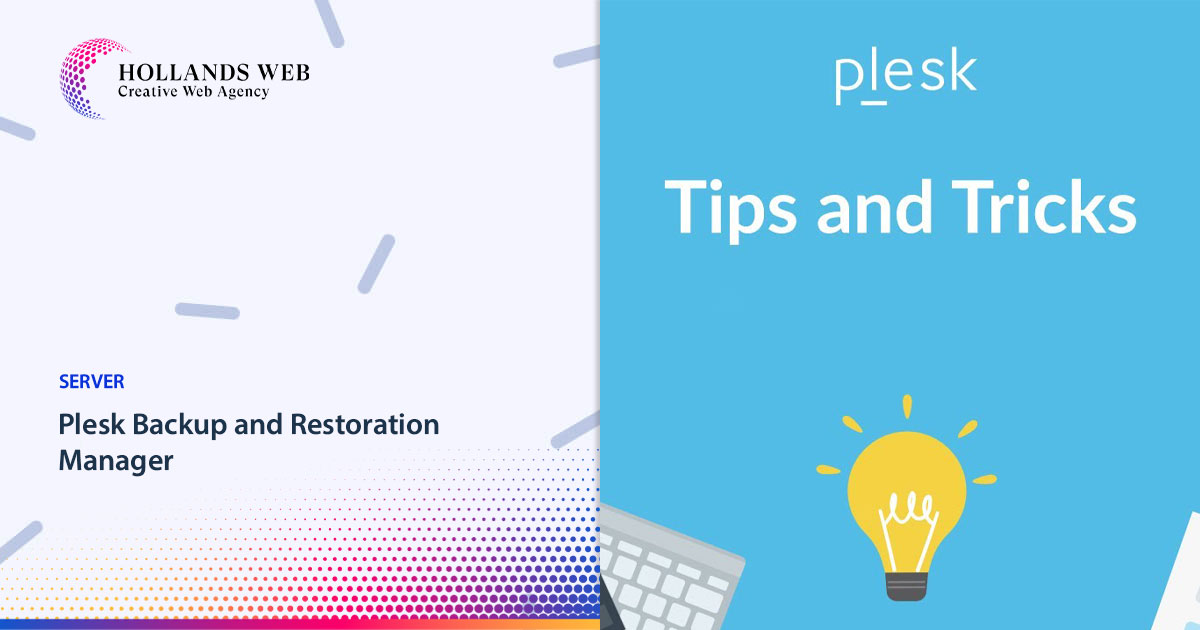
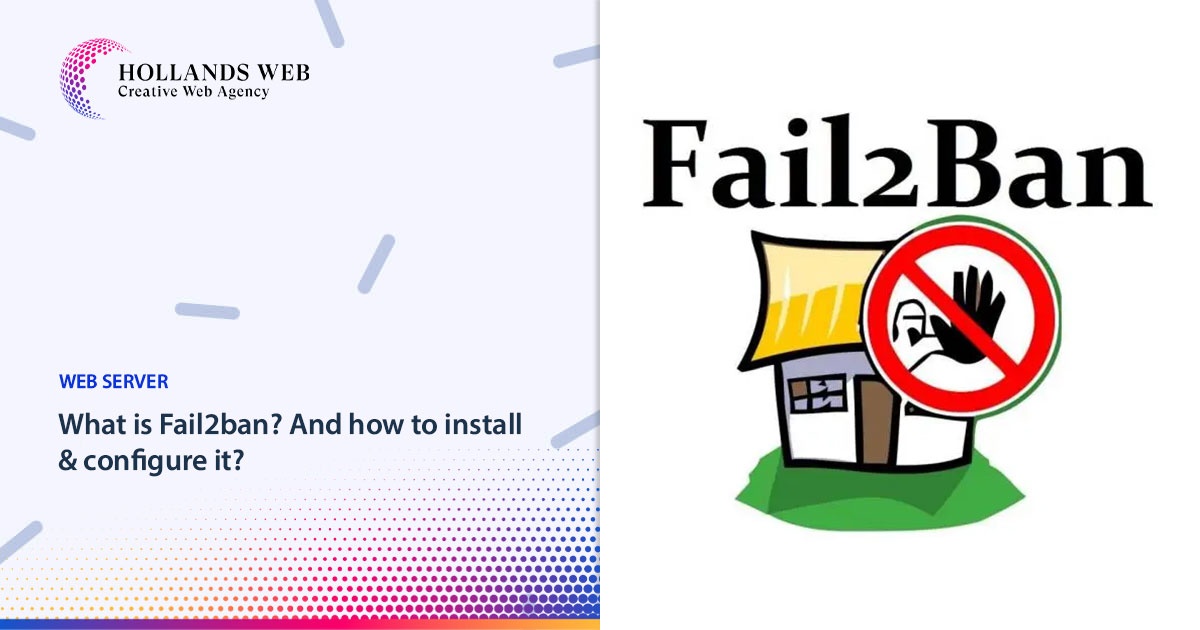
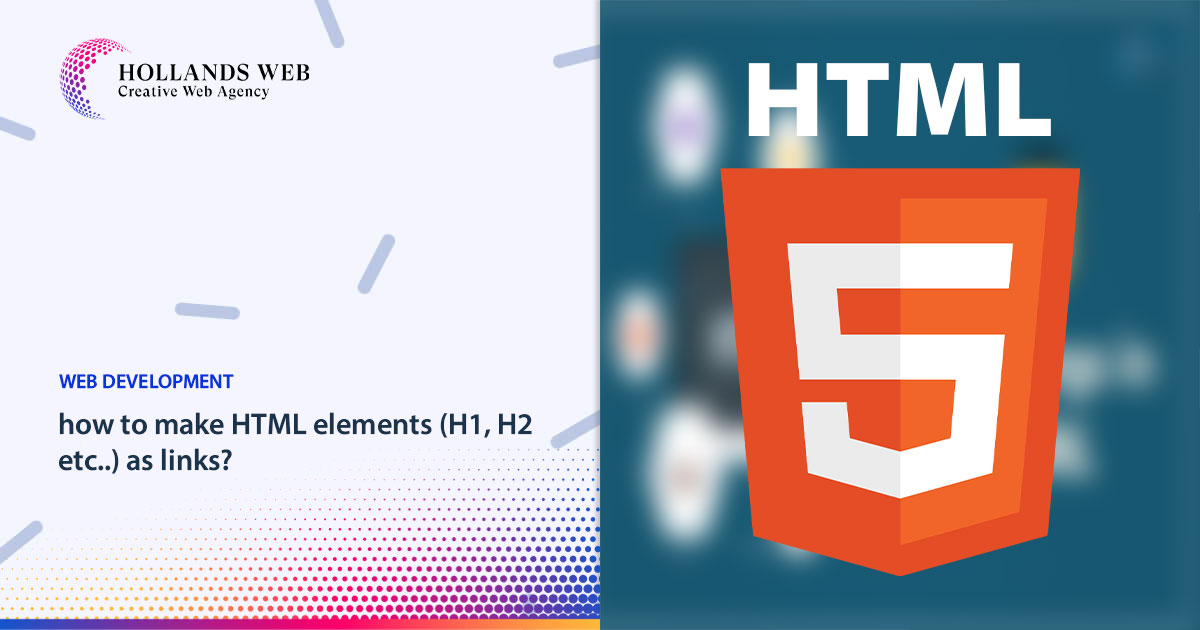
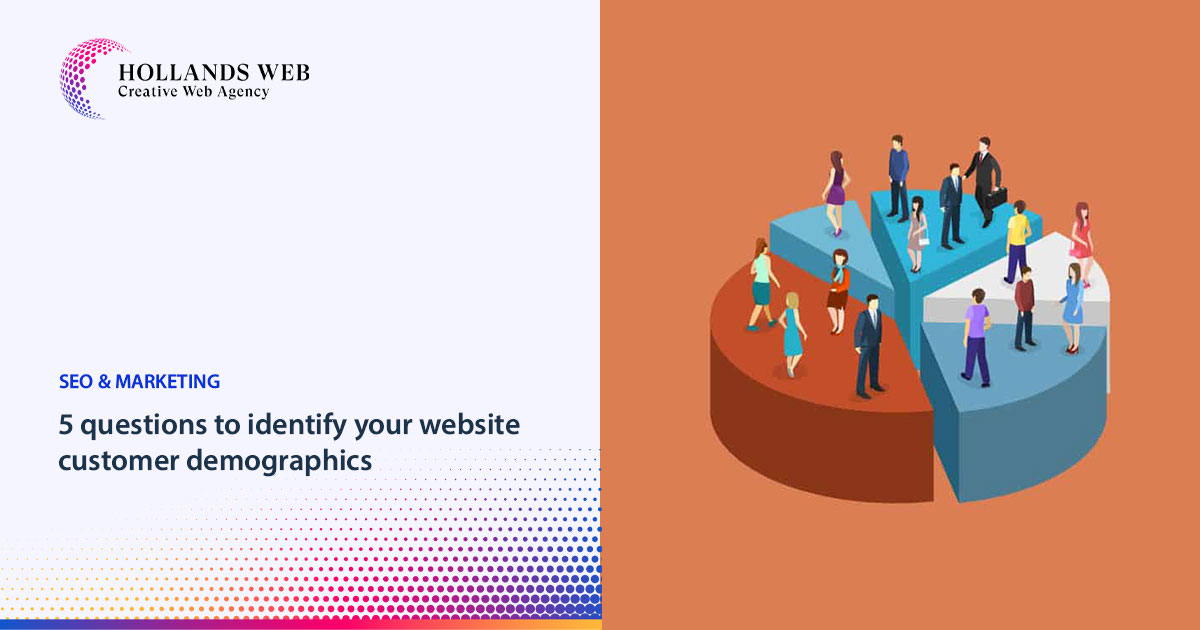
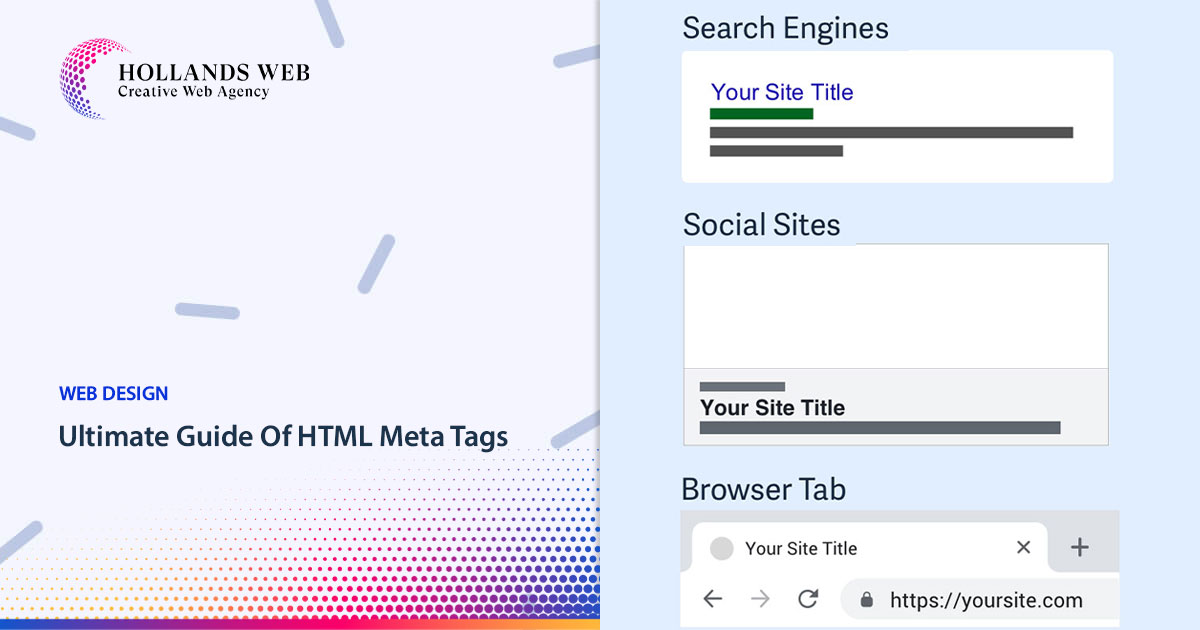
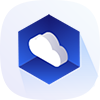 Web Hosting
Web Hosting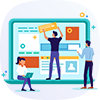 Web Designs
Web Designs Graphic Design
Graphic Design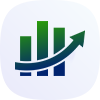 SEO
SEO Digital Marketing
Digital Marketing