No products in the cart.
Fail2ban is open-source software used to increase server security by automatically blocking IP addresses that attempt unauthorised access. Fail2ban accomplishes this by monitoring server logs for specific patterns of repeated failed login attempts, which can indicate a brute-force attack attempt or other malicious activity.
After identifying a malicious IP address, Fail2ban can block it by adding it to the server’s firewall rules. This prevents the IP address from establishing a connection with the server and launching further attacks. Fail2ban supports numerous services and protocols, such as SSH, FTP, HTTP, and many others.
Alongside firewalls, intrusion detection systems, and antivirus software, Fail2ban is commonly employed as part of a comprehensive security strategy. By automating the process of identifying and blocking malicious traffic, Fail2ban can help system administrators reduce their workload and improve the server’s overall security posture.
How to install Fail2ban?
The installation process of Fail2ban depends on the operating system you are using. Here are the general steps to install Fail2ban on a Linux server:
- Update your package lists:
sql
sudo apt-get update- Install Fail2ban:
arduino
sudo apt-get install fail2ban- After installation, make a copy of the default configuration file:
bash
sudo cp /etc/fail2ban/jail.conf /etc/fail2ban/jail.local- Edit the configuration file
/etc/fail2ban/jail.localto configure Fail2ban to monitor the desired services and protocols. - Start Fail2ban:
sql
sudo systemctl start fail2ban- Enable Fail2ban to start automatically on boot:
bash
sudo systemctl enable fail2banAfter completing these steps, Fail2ban should be installed and running on your server. You can monitor the Fail2ban logs to see if it is detecting and blocking malicious traffic.
Fail2ban Configuration:
Fail2ban has two main configuration files: jail.conf and jail.local. The jail.conf file contains the default configuration, and you should avoid making changes to it. Instead, create a jail.local file for your custom configuration.
bash
sudo cp /etc/fail2ban/jail.conf /etc/fail2ban/jail.local
1. Edit jail.local: Open the jail.local file in a text editor of your choice:
bash
sudo nano /etc/fail2ban/jail.local
Here are some common configurations you can customize:
- [DEFAULT] Section: You can set options like the log level and the ban time (how long an IP is banned). These settings apply globally.
- [sshd] Section: This section is specific to the SSH service. You can configure parameters like the maximum number of failed login attempts before banning an IP.
- [apache-auth] Section: For Apache web server authentication failures.
- [nginx-http-auth] Section: For Nginx web server authentication failures.
- [nginx-botsearch] Section: For blocking bots searching for vulnerabilities on your Nginx server.
- [apache-badbots] Section: For blocking malicious bots on Apache.
2. Create Custom Filters (if needed): Fail2ban uses regex filters to detect patterns in log files. You can create custom filters in /etc/fail2ban/filter.d/ if the default ones don’t cover your needs. These filters are referenced in the [jail] sections of the jail.local file.
3. Start Fail2ban: Start the Fail2ban service and enable it to start on boot:
bash
sudo systemctl start fail2ban
sudo systemctl enable fail2ban
4. Check the Status: To check the status of Fail2ban and view banned IPs:
lua
sudo fail2ban-client status
sudo fail2ban-client status <jail-name>
Replace <jail-name> with the specific jail you want to check, such as sshd or apache-auth.
5. Monitor Logs: Keep an eye on the Fail2ban logs to ensure it’s working correctly:
bash
sudo tail -f /var/log/fail2ban.log
Fail2ban will automatically block IPs that trigger the configured rules in your jail.local file. You can adjust the settings as needed to strike a balance between security and usability for your server.
How to secure your server with Fail2ban
Fail2ban is an open-source intrusion prevention framework that can be used to secure your server by monitoring log files and taking actions against suspicious or malicious activity. Here are the steps to use Fail2ban to secure your server:
Install Fail2ban:
The first step is to install Fail2ban on your server. You can do this using the package manager of your operating system.
Configure Fail2ban:
The next step is to configure Fail2ban. This involves creating a configuration file for Fail2ban and specifying the log files that it should monitor for suspicious activity.
Define a jail:
A jail is a set of rules that Fail2ban uses to detect and block suspicious activity. You can define a jail by creating a configuration file for each service or application that you want to secure.
Test Fail2ban:
After configuring Fail2ban, it’s a good idea to test it to make sure it’s working as expected. You can do this by deliberately triggering a rule in one of your jails and checking that Fail2ban takes the appropriate action (e.g., blocking the IP address).
Monitor Fail2ban:
Finally, it’s important to monitor Fail2ban to ensure that it’s working properly and to identify any potential issues. You can do this by reviewing the logs generated by Fail2ban and checking for any errors or warnings.
Overall, Fail2ban is an effective tool for securing your server by detecting and blocking suspicious activity. By following these steps, you can configure and use Fail2ban to help protect your server from potential threats.
How to block malicious traffic by Fail2ban?
Fail2ban blocks malicious traffic by automatically adding IP addresses that are identified as performing suspicious or malicious activities to the firewall rules. Here’s how Fail2ban blocks malicious traffic:
- Fail2ban monitors the server logs for specific patterns of failed login attempts, which can indicate an attempted brute-force attack or other malicious activity.
- When a specified number of failed login attempts are detected within a certain period of time, Fail2ban adds the offending IP address to the firewall’s blacklist.
- Once an IP address is blacklisted, it is prevented from accessing the server for a specified amount of time, which is determined by the Fail2ban configuration.
- After the specified amount of time has elapsed, the IP address is automatically removed from the blacklist and is once again allowed to access the server.
Fail2ban can be configured to block a wide range of services and protocols, including SSH, FTP, HTTP, and many others. The configuration file for Fail2ban contains a list of services that are monitored and the rules for detecting and blocking suspicious activity. By monitoring server logs and automatically blocking malicious traffic, Fail2ban can help improve the security of your server.

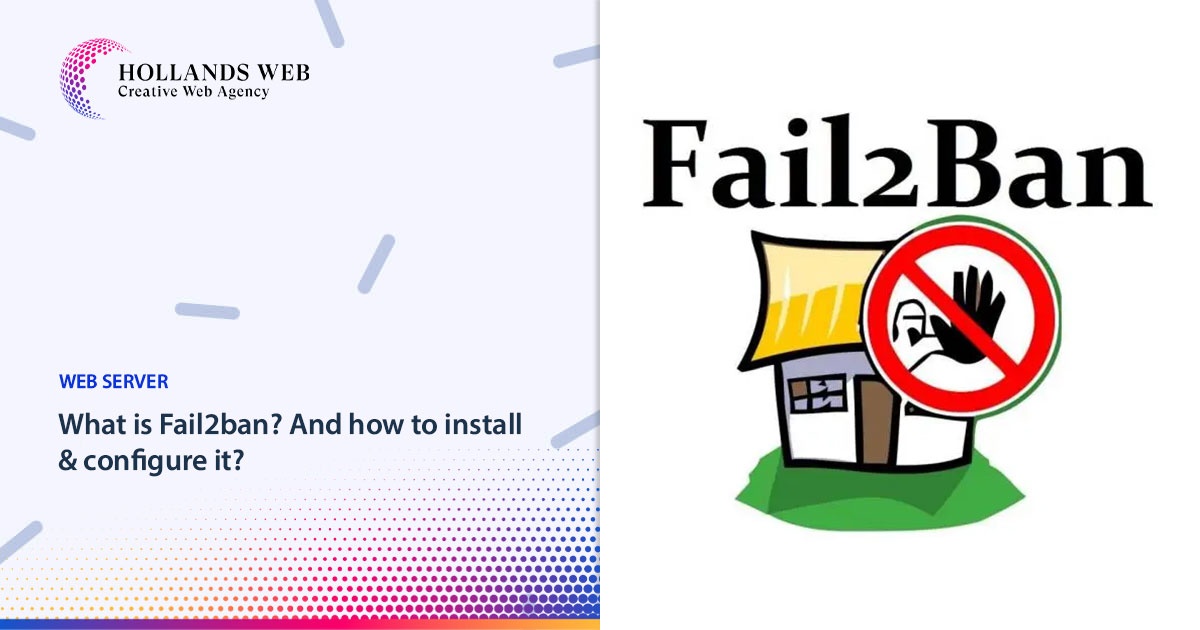
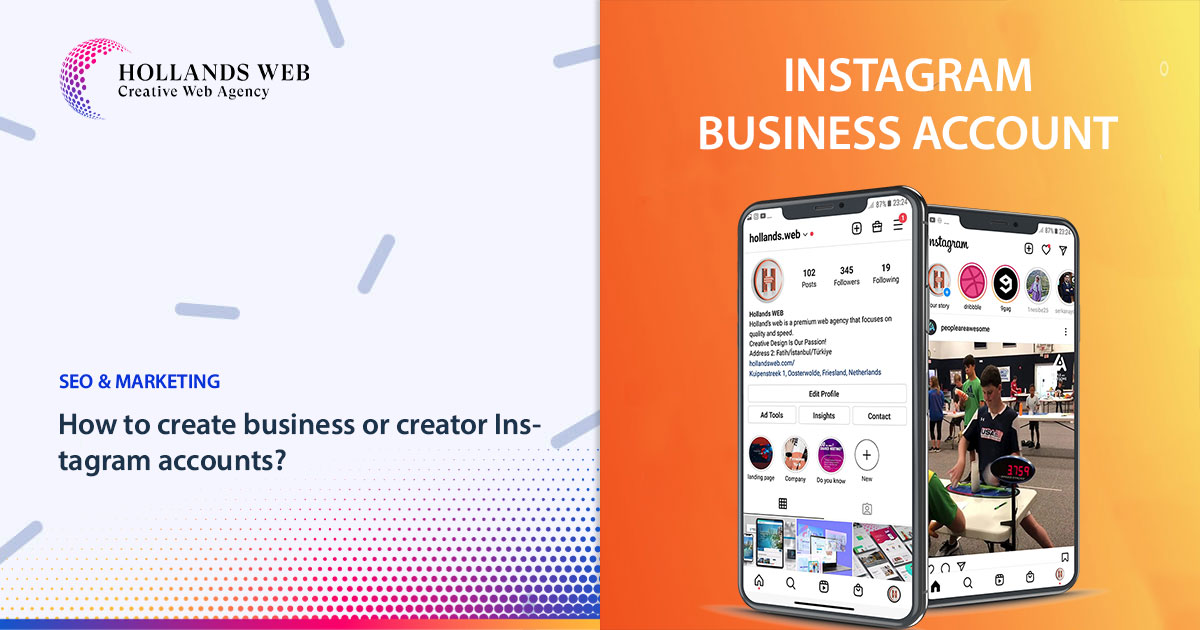
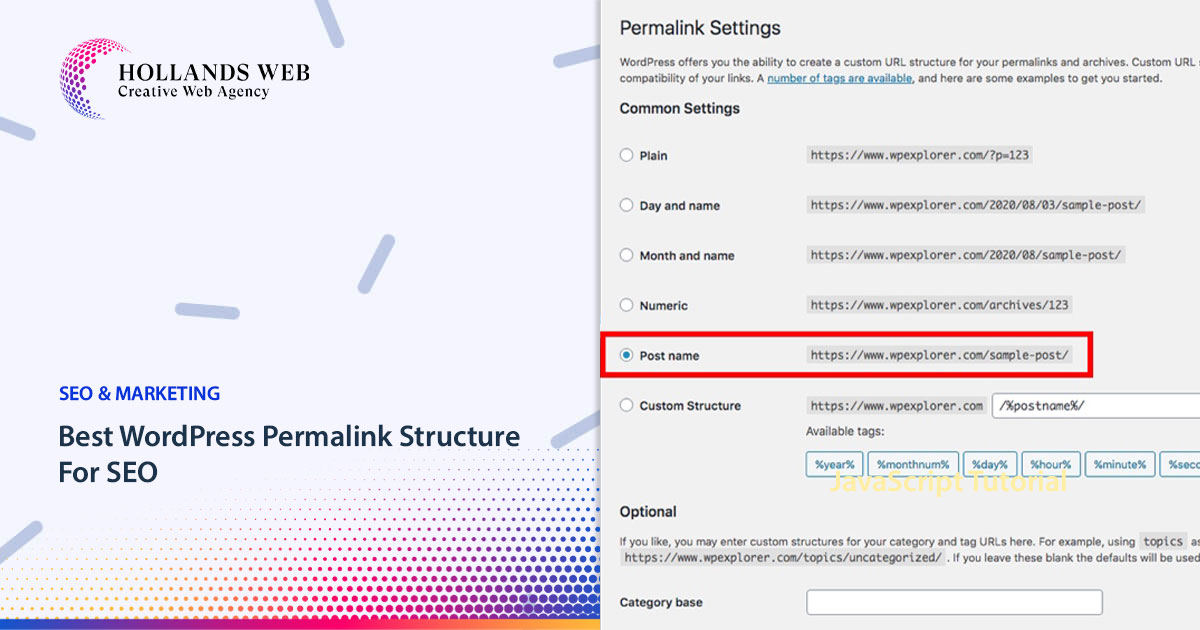
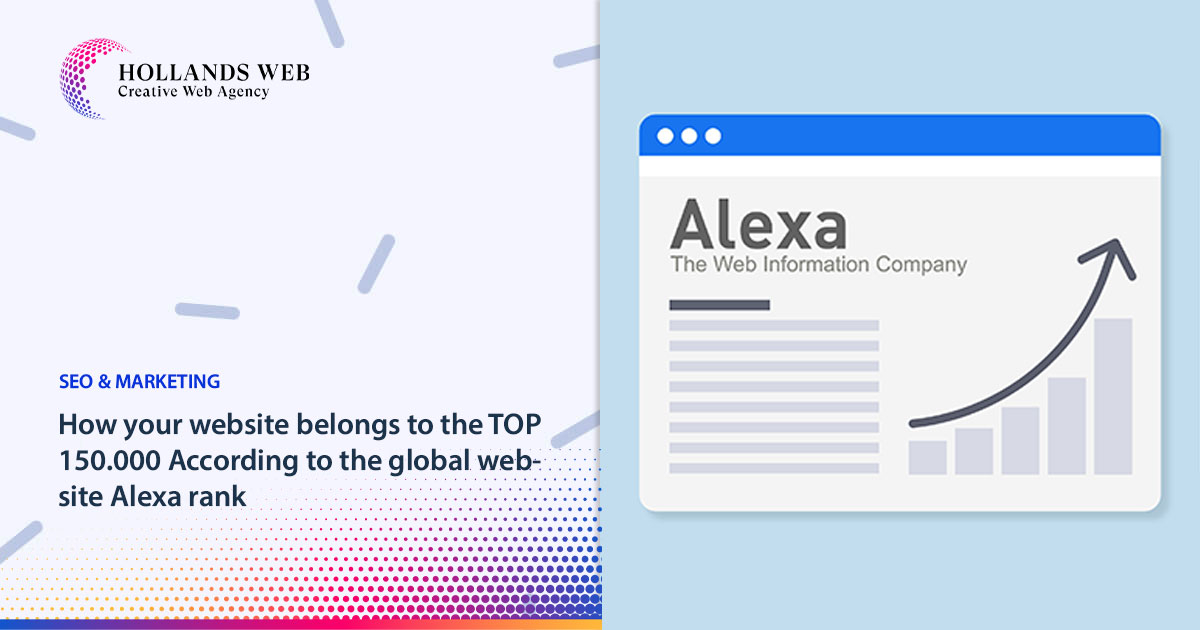
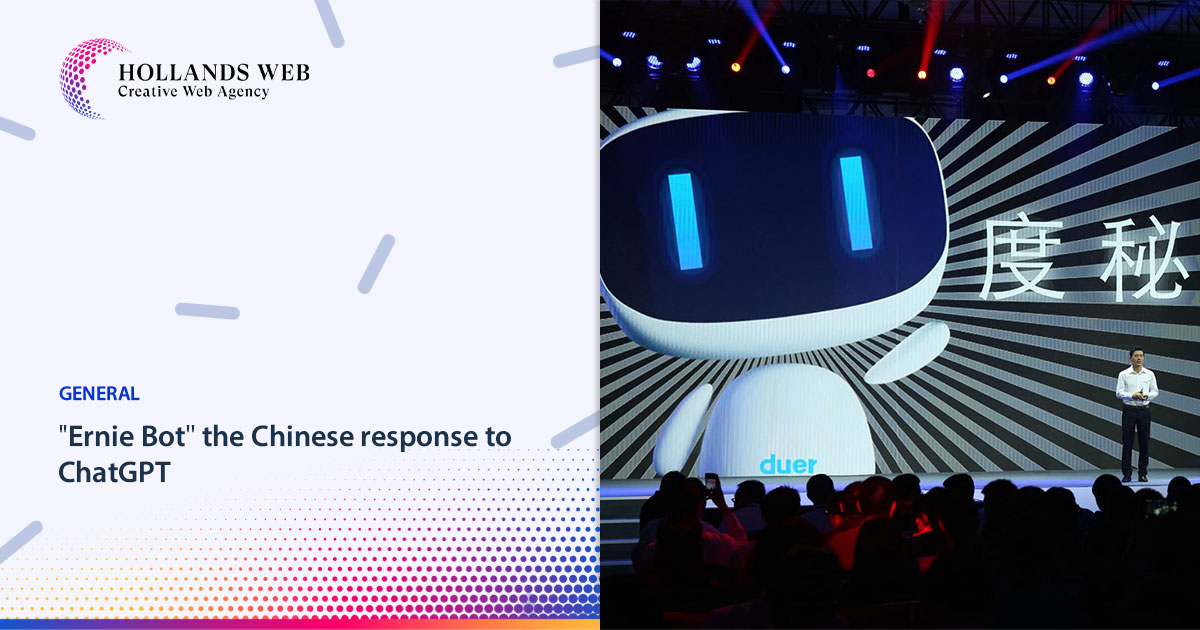
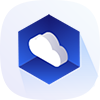 Web Hosting
Web Hosting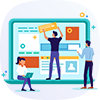 Web Designs
Web Designs Graphic Design
Graphic Design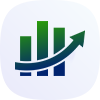 SEO
SEO Digital Marketing
Digital Marketing