No products in the cart.
Master boot record (MBR) disks use the standard BIOS partition table. GUID partition table (GPT) disks use unified extensible firmware interface (UEFI). One advantage of GPT disks is that you can have more than four partitions on each disk. GPT is also required for disks larger than 2 terabytes.
To convert an MBR (Master Boot Record) disk to a GPT (GUID Partition Table) disk, you’ll need to follow the steps below. Please note that converting a disk from MBR to GPT will erase all existing data on the disk, so it’s crucial to back up any important data before proceeding.
Here’s how you can convert an MBR disk to a GPT disk:
Note: Please becarefull because you will lose all of the data on that disk will convert it to GPT. So try to back up your disk before starting. you can use some of the tool backups.
- Press Shift + F10 on your keyboard to open Command line window.
- In the command prompt, type “diskpart” and press Enter. This will launch the DiskPart command-line utility.
- Within DiskPart, type “list disk” and press Enter. This command will display a list of all the disks connected to your system.
- Identify the disk number of the MBR disk you want to convert to GPT.
- Type “select disk X” (replace X with the disk number) and press Enter. This command selects the disk for further operations.
- Type “clean” and press Enter. This command removes all partitions and volumes from the selected disk.
- Type “convert gpt” and press Enter. This command converts the disk to a GPT disk.
- Once the conversion is complete, You’re pretty much done. just type exit to close the command prompt. and now you are ready to install your windows on your hard drive
After following these steps, your MBR disk should be converted to a GPT disk, and you can proceed to use it accordingly. Remember to restore any backed-up data to the new GPT disk.

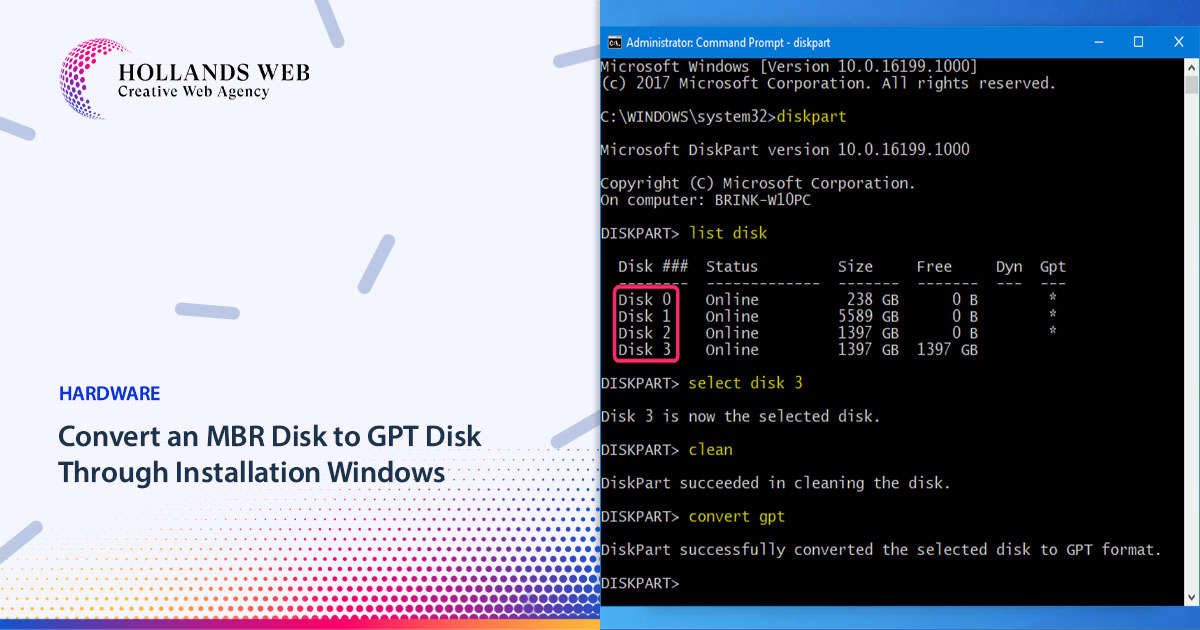
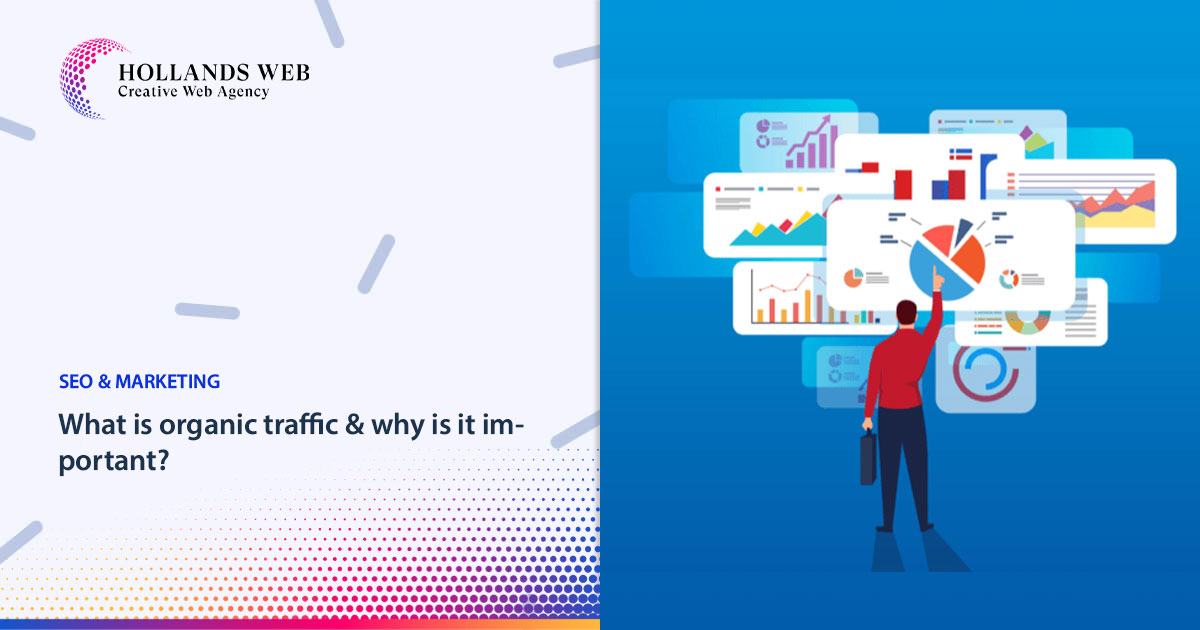
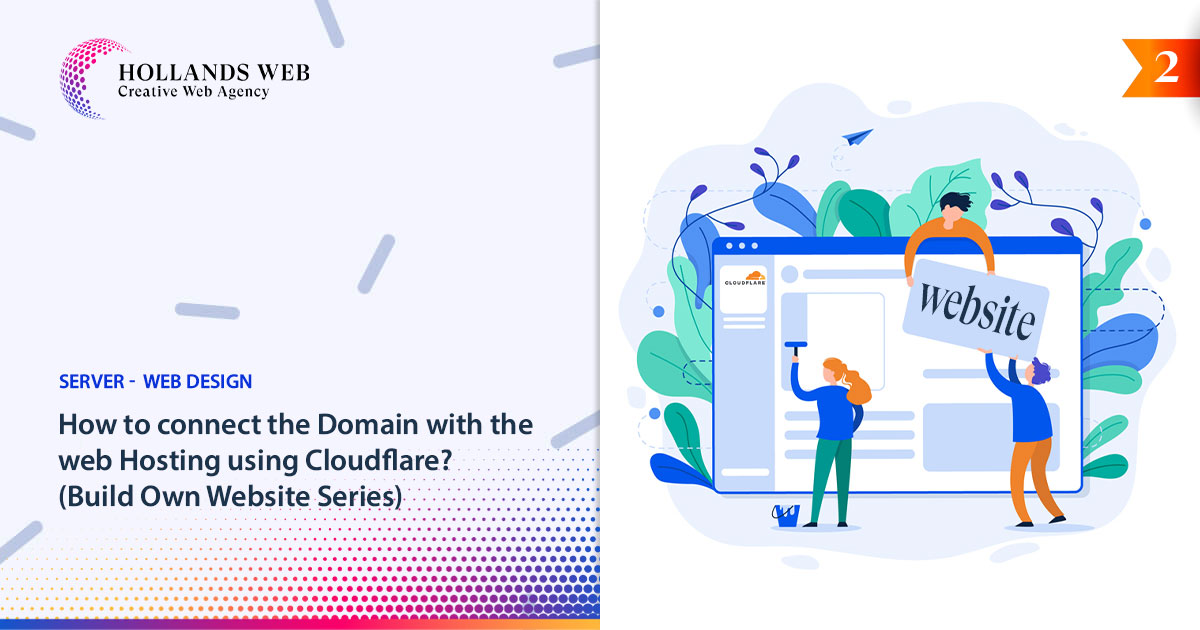
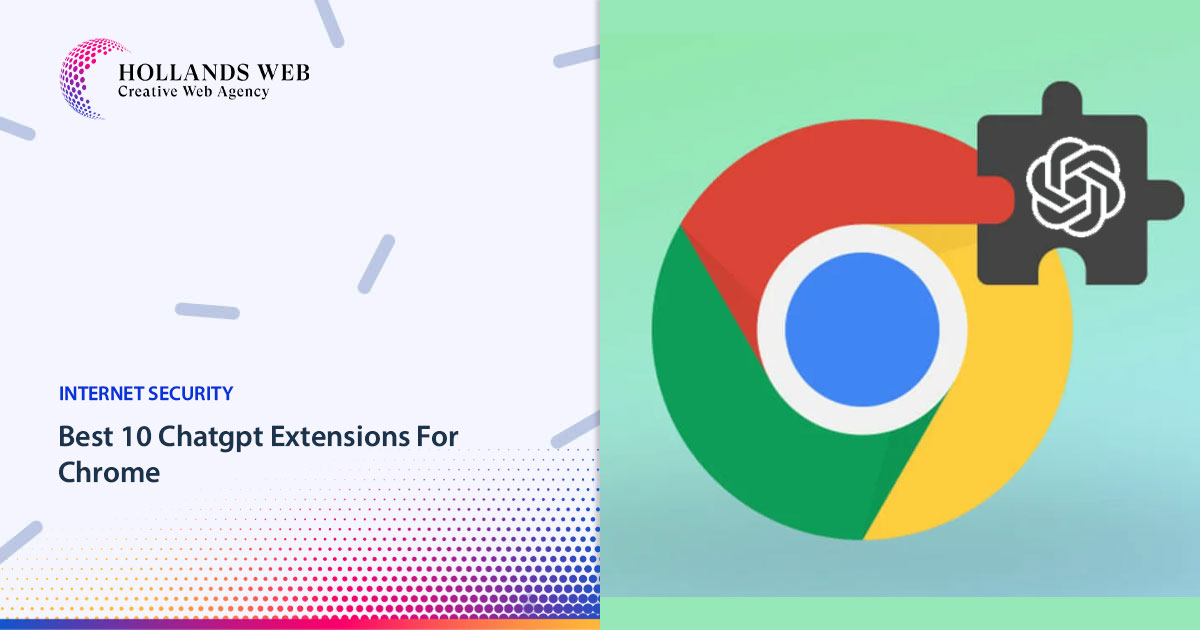
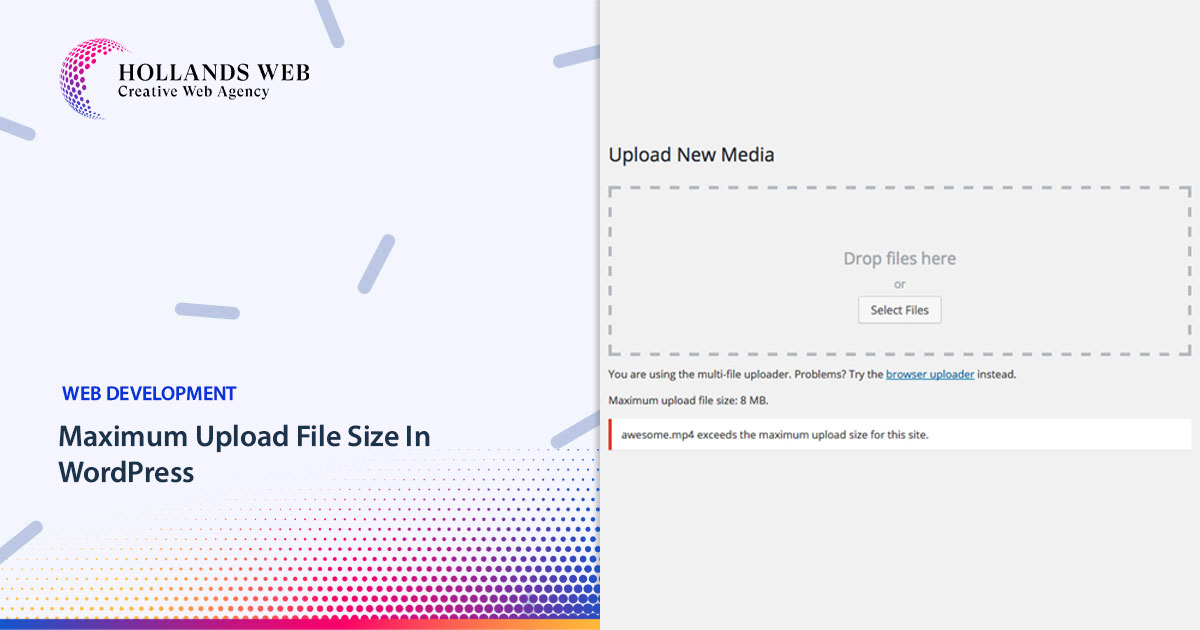
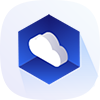 Web Hosting
Web Hosting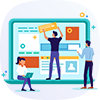 Web Designs
Web Designs Graphic Design
Graphic Design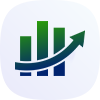 SEO
SEO Digital Marketing
Digital Marketing