No products in the cart.
If your website or webpage is showing as “Discovered – currently not indexed,” it means that Google has found your site or page, but it is not yet included in their index. Here are a few steps you can take to help get your site indexed:
Install Google Analytics and Search Console:
Start by verifying your site with Google Analytics and Google Search Console. These tools will help you keep track of your site’s traffic and visibility, and notify you of any issues or indexing problems. To install Google Analytics and Search Console, you’ll need to follow these steps:
Installing Google Analytics:
- Sign in to your Google account or create a new one at https://analytics.google.com/.
- Click on “Admin” in the lower-left corner of the screen.
- In the “Account” column, click on the drop-down menu and select “Create Account” or choose an existing account if you have one.
- Fill in the required information for your account, such as the account name, website name, and website URL.
- Under the “Data Sharing Settings” section, choose your preferences.
- Click on the “Get Tracking ID” button.
- Accept the terms of service for Google Analytics.
- You will receive a tracking ID, which will look like “UA-XXXXXXXX-X”. Make note of this ID.
- Adding Google Analytics tracking code to your website: Copy the tracking code provided by Google Analytics.
- Paste the tracking code into the HTML of your website, just before the closing </head> tag. This will allow Google Analytics to track your website’s traffic.
- Save the changes to your website’s HTML and upload the updated files to your web server.
Installing Google Search Console:
- Go to https://search.google.com/search-console.
- Sign in to your Google account or create a new one.
- Click on the “Add Property” button.
- Enter your website’s URL in the provided field and click “Continue”.
- Choose the verification method you prefer (recommended methods are HTML tag or DNS record).
- Follow the instructions for the selected verification method and verify ownership of your website.
- Once verified, you’ll have access to Google Search Console for your website.
Check for Technical Issues:
Make sure your site is free of technical issues like crawl errors, broken links, duplicate content, and other issues that may prevent Google from indexing your pages. You can use tools like Google’s PageSpeed Insights or Site Checker to help identify and fix these issues. we will mention some tools to check your website for technical issues:
Website Speed:
Slow-loading websites can negatively impact user experience and search engine rankings. You can use tools like Google PageSpeed Insights (https://developers.google.com/speed/pagespeed/insights) or GTmetrix (https://gtmetrix.com/) to analyze your website’s speed and get recommendations for improvement.
Mobile-Friendliness:
With the increasing use of mobile devices, it’s crucial to ensure that your website is mobile-friendly. Google’s Mobile-Friendly Test (https://search.google.com/test/mobile-friendly) can help you determine if your website meets mobile usability standards.
Broken Links:
Broken links can frustrate users and harm your website’s SEO. You can utilize tools like W3C Link Checker (https://validator.w3.org/checklink) or Broken Link Checker (https://www.brokenlinkcheck.com/) to identify broken links on your website.
HTML and CSS Validation:
Valid HTML and CSS code are important for proper website rendering and compatibility across different browsers. Tools like W3C Markup Validation Service (https://validator.w3.org/) and CSS Validator (https://jigsaw.w3.org/css-validator/) can assist you in validating your HTML and CSS code.
Cross-Browser Compatibility:
It’s essential to ensure that your website appears and functions correctly across various web browsers. You can manually test your website on different browsers or use online services like BrowserStack (https://www.browserstack.com/) or Sauce Labs (https://saucelabs.com/) for comprehensive browser testing.
Security Issues:
Protecting your website and users’ data is crucial. Conduct regular security scans using tools like Sucuri (https://sucuri.net/) or Mozilla Observatory (https://observatory.mozilla.org/) to identify potential security vulnerabilities.
XML Sitemap:
Check if your website has an XML sitemap that includes all the relevant pages. You can use the Google Search Console (previously mentioned) to submit your sitemap and ensure that search engines can crawl and index your site effectively.
Create Quality Content:
Google values high-quality content, so make sure your site has well-written and informative content that’s relevant to your target audience. This can help attract more organic traffic and encourage Google to index your site faster. We prepared a Guide to SEO there are tips to help you create high-quality content.
Build Quality Backlinks:
Building high-quality backlinks from reputable websites can help improve your site’s authority and encourage Google to index your site more frequently. You can achieve this by creating useful content that others will want to share and link to, or by guest posting on relevant websites.
Have Patience:
Search engines take time to index new sites, so don’t worry if it takes a few weeks or even months for your site to appear in the search results. Continue to improve your site by creating quality content, and building backlinks. And fixing any technical issues, and your site should eventually be indexed.

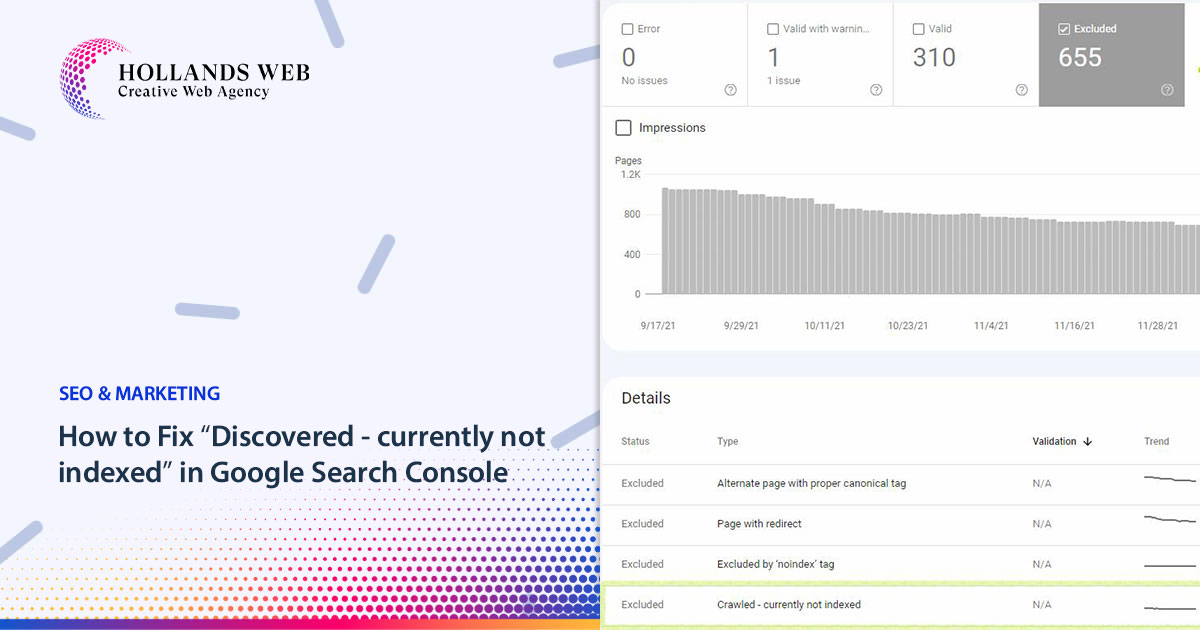
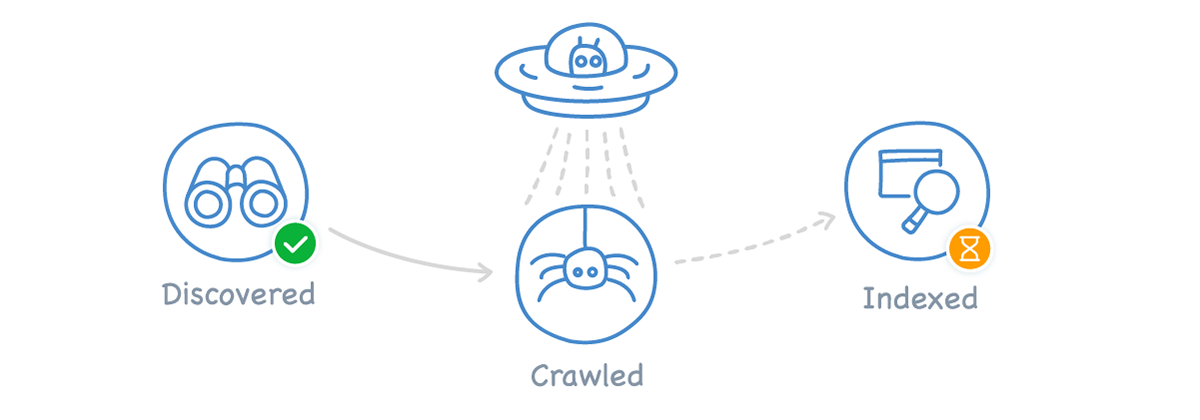
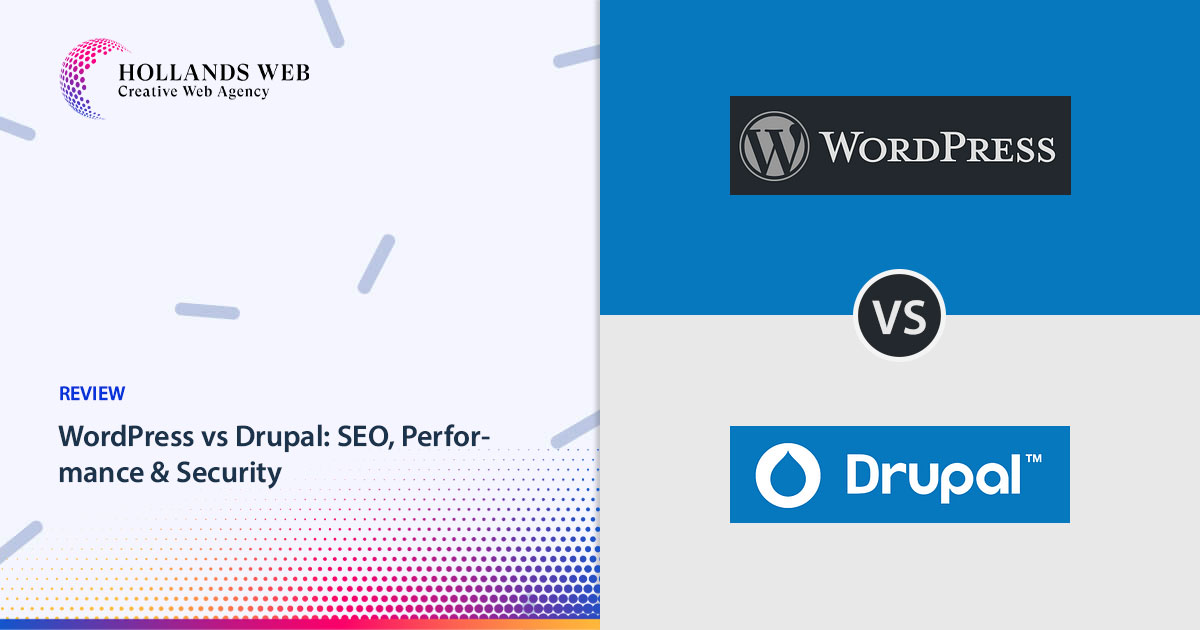
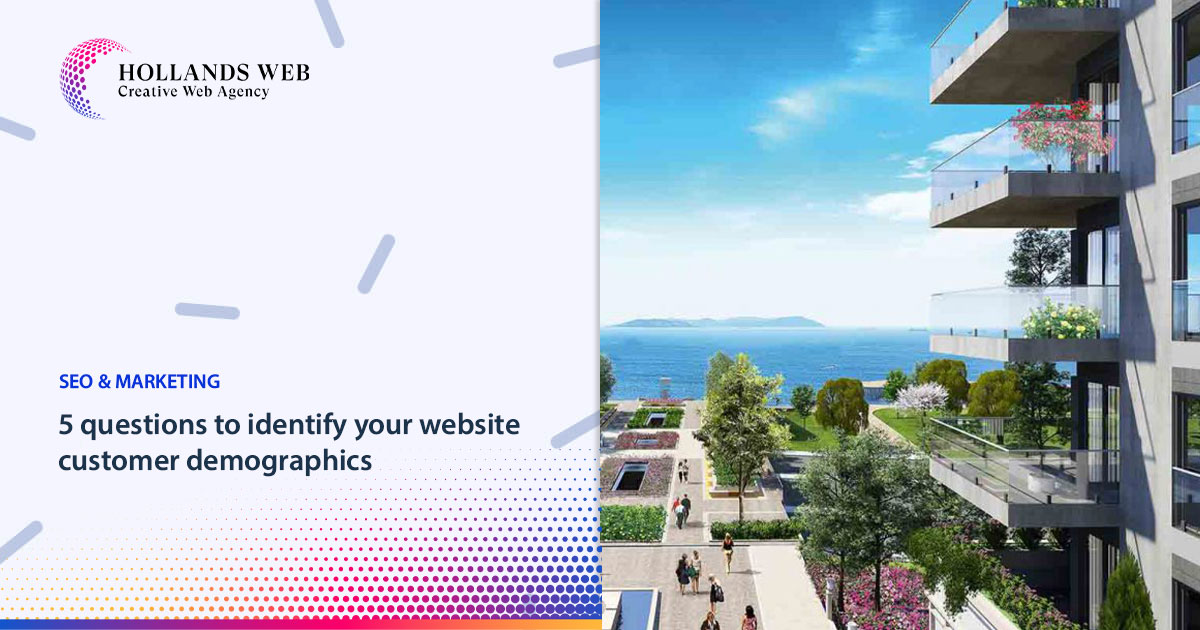
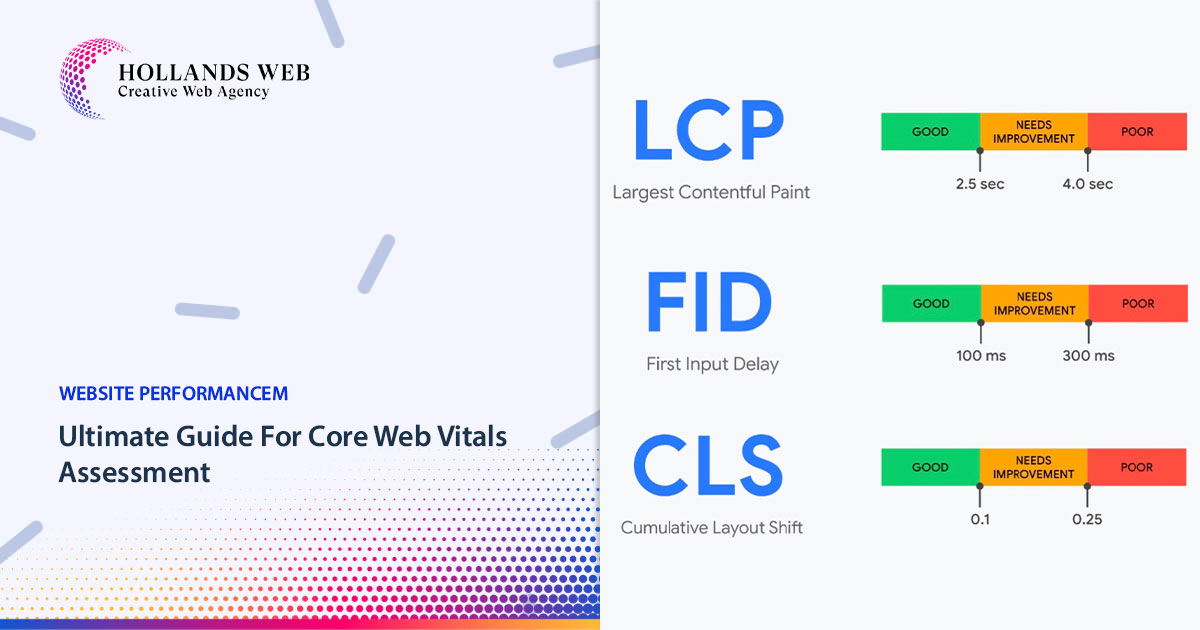
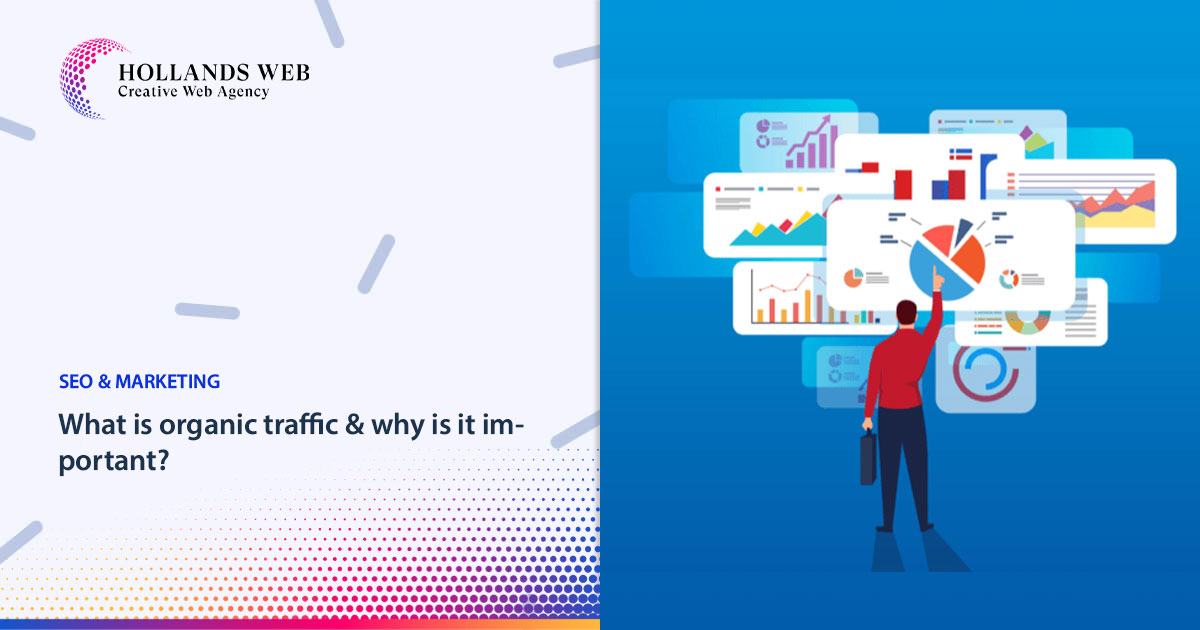
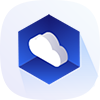 Web Hosting
Web Hosting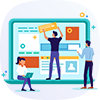 Web Designs
Web Designs Graphic Design
Graphic Design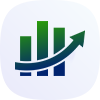 SEO
SEO Digital Marketing
Digital Marketing