No products in the cart.
“You should use a persistent object cache” is the result of a new health check introduced in WordPress 6.1. This article will explain why you’re seeing this recommendation and what you can do to fix it if you need to at all.

What is A Persistent Object Cache?
A persistent object cache is a software mechanism used to store frequently accessed data or objects in a cache, which can be quickly accessed to improve application performance. The cache is usually implemented as a part of the application’s memory or as a separate software component, and it stores data retrieved from a database, file system, or other data source. This data is typically accessed frequently and has a high cost to retrieve from the source, so caching it can significantly improve application performance. The persistent aspect of the cache means that the data is stored on a non-volatile storage medium, such as a hard disk or solid-state drive, so that it can survive across application sessions and system restarts. This ensures that the data is always available and doesn’t need to be reloaded into the cache every time the application starts up. Overall, a persistent object cache can be an effective way to improve application performance by reducing the amount of time spent retrieving frequently accessed data from a slow data source.

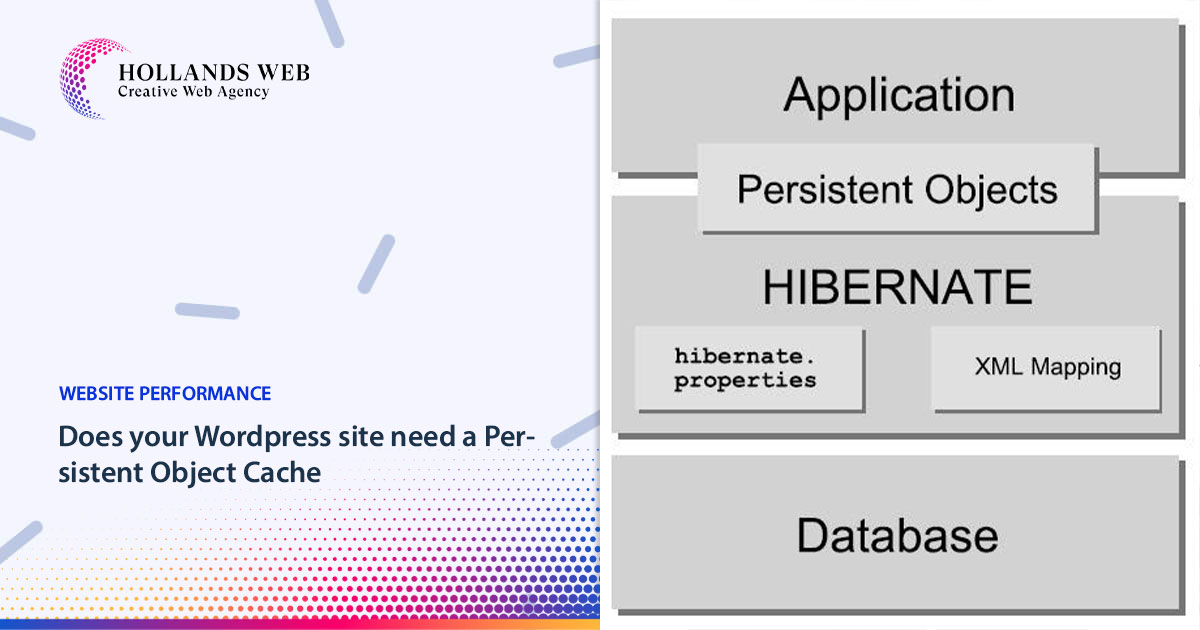
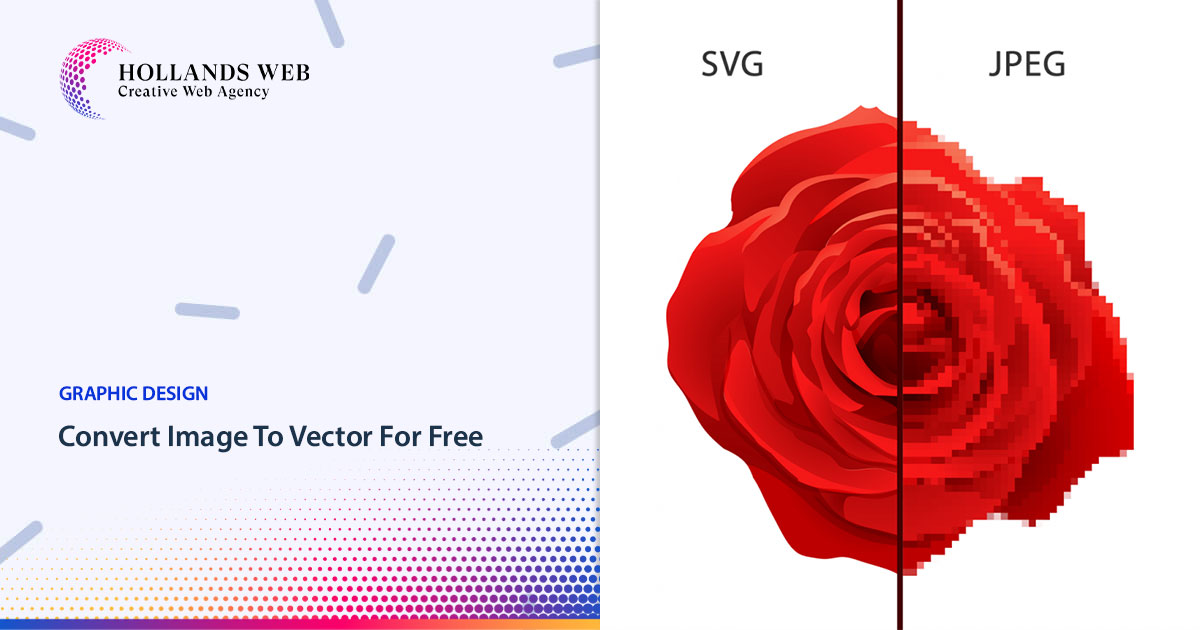
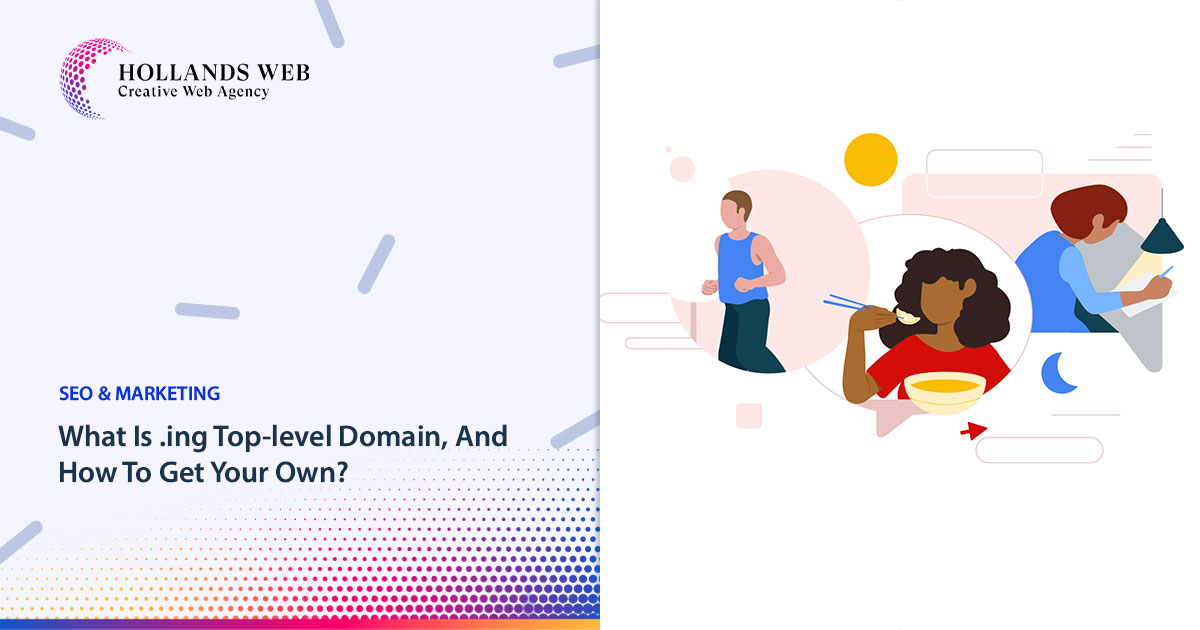
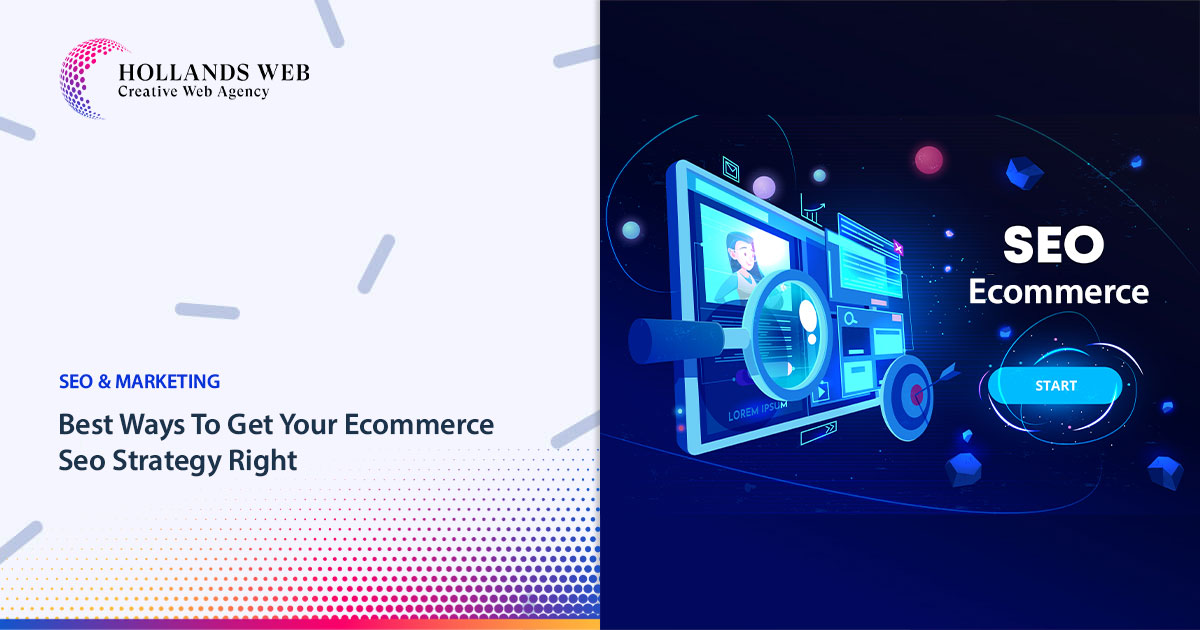
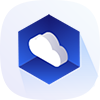 Web Hosting
Web Hosting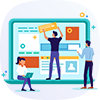 Web Designs
Web Designs Graphic Design
Graphic Design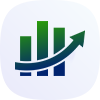 SEO
SEO Digital Marketing
Digital Marketing